Start Your Free Trial!
Sign up to our newsletter, stay updated on news and exclusive offers from EaseUS. Don't worry, if you change your mind, you can unsubscribe at any time, free of charge. We value your privacy (Privacy Policy).
Table of Contents
![]() About the Author
About the Author
![]() Reviews and Awards
Reviews and Awards
Nintendo Switch has limited internal storage, and it can be set to store game data, videos, and screenshots on an SD card. Many Nintendo game fans don't want to lose data of Super Mario series games, Zelda, and Splatoon on Nintendo Switch. But SD cards may encounter issues, your NS may face emergencies, and the game data may lose accidentally. Why do you lose data from your Nintendo Switch SD card?
We have four available solutions to recover data from a Nintendo Switch SD card, and you can retrieve data on NS or Mac device.
When you put screenshots and game videos on an NS SD card, the SD card may be erased or formatted by mistake. It is hard to recover lost photos and videos on Nintendo Switch, and it is possible to recover formatted SD cards on Mac.
Why does EaseUS Data Recovery Wizard for Mac stand out with so many functional SD card recovery Mac programs?
Step 1. Select the SD card
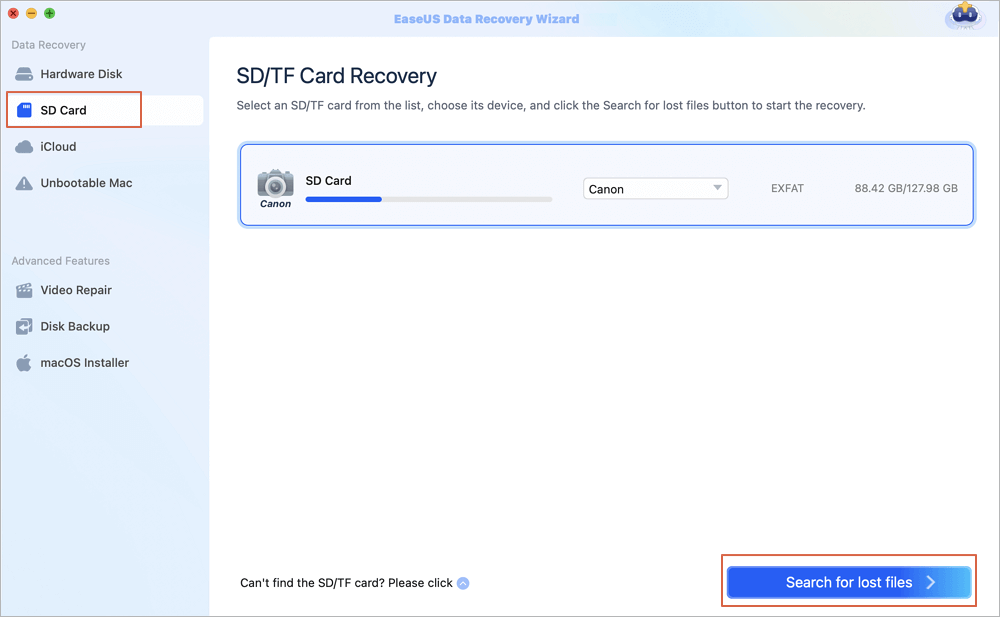
Step 2. Filter lost SD card data
After the scan, all files will be presented in the left panel in the scan results. Find wanted photos, videos, and other files.
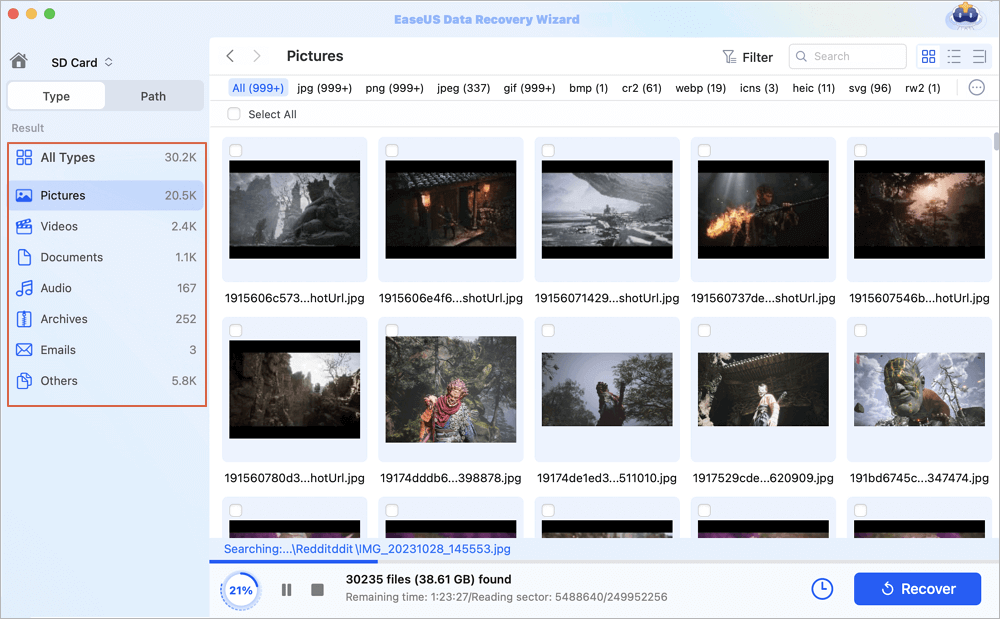
Step 3. Preview and recover data
Preview the SD card data and select the wanted files. Then, click the "Recover" button. Don't save the recoverable files to the SD card itself in case of data overwriting.
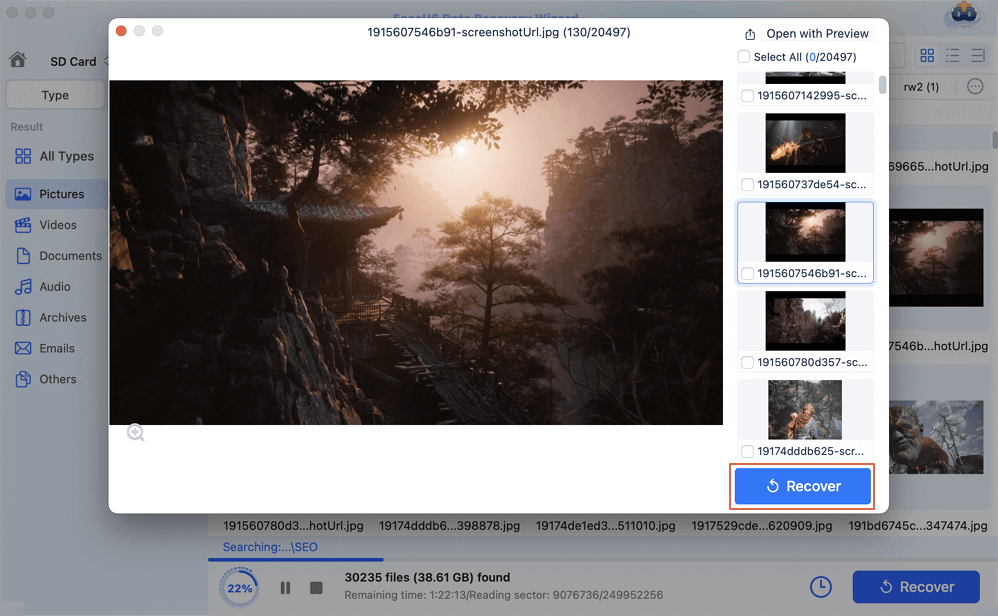
Nintendo Switch Online users can back up game data to cloud service automatically. To join the online membership, you can pay 19.99 USD a year as an individual user or 34.99 USD for a whole family.
We will show you two ways to restore game data from Nintendo Switch SD card from cloud backup.
Download Game Data from Game Menu:
Step 1. Unlock your Nintendo Switch and choose a game you want to restore data from.
Step 2. Press the -/+ buttons to open the game settings and details.
Step 3. Use the Joy-Con to select "Save Data Cloud".
Step 4. Select a user.
Step 4. Then, you can see the specific time and backup size on the right side. Select "Download Save Data".

Download Cloud Backup from System Settings:
Step 1. Choose the gear icon from the Nintendo Switch's Home menu.
Step 2. Scroll down to select "Data Management" and "Save Data Cloud".
Step 3. You will be asked to choose a user account that has joined Nintendo Online Membership.
Step 4. Choose a game you want to restore data from, and select "Download Save Data".
If you accidentally deleted the whole game on Nintendo Switch without local backups, you can try re-download this game by logging in eShop on Nintendo Switch. That also helps you recover data from a Nintendo Switch SD card.
Step 1. Choose a user account that can download the target game and log in eShop.
Step 2. Open "Account Information" in eShop, and choose "Re-download".

Step 3. The game will be re-downloaded after pressing the cloud download icon.
If you have connected your Nintendo Switch SD card to the Mac, Mac Time Machine may back up your SD card automatically, and you can recover lost game data or media files from Mac Time Machine backup.
Step 1. Connect the NS SD card to the local Mac.
Step 2. Launch Time Machine backup on the Mac and select a previous backup to restore.
Step 3. Click "Restore" and make sure the destination is the NS SD card.

Step 4. Insert the target SD card into Nintendo Switch and restart it.
Don't be frustrated when you encounter a data loss on the Nintendo Switch SD card, and the above four tested ways can help you easily recover data from the Nintendo Switch SD card on Mac or NS.
Downloading a handy tool called EaseUS Data Recovery Wizard for Mac will be a wise choice to avoid SD card data loss. Click the following button to free download the Trail version of this recovery software.
After learning how to recover data from Nintendo Switch SD card in four ways, we find the answers to some frequently asked questions to help you learn more:
1. Any possible ways to recover game data from a Nintendo Switch SD card?
The following four ways are available to recover game data from a Nintendo Switch SD card:
2. What is the best Nintendo Switch SD card recovery software?
The following five software is the best SD card recovery software for Mac:
3. How do I access files from the SD card on NS?
You cannot use the NS system to control the files on your SD Card, nor can you see any files that the program you are running does not support. The files that are saved on your SD Card must be managed on a computer.
4. How to recover Nintendo Switch screenshots from an SD card on Mac?
The best way to recover Nintendo Switch screenshots from an SD card on Mac is by applying for an SD card recovery program – EaseUS Data Recovery Wizard for Mac:
Was This Page Helpful?
Cedric Grantham is a senior editor and data recovery specialist of EaseUS. He mainly writes articles and how-to tips about data recovery on PC and Mac. He has handled 10,000+ data recovery cases and is good at data recovery of NTFS, FAT (FAT32 and ExFAT) file systems, and RAID structure reorganization.
Dany is an editor of EaseUS who lives and works in Chengdu, China. She focuses on writing articles about data recovery on Mac devices and PCs. She is devoted to improving her writing skills and enriching her professional knowledge. Dany also enjoys reading detective novels in her spare time.
EaseUS Data Recovery Wizard Pro has a reputation as one of the best data recovery software programs on the market. It comes with a selection of advanced features, including partition recovery, formatted drive restoration, and corrupted file repair.
Read MoreEaseUS Data Recovery Wizard is a powerful system recovery software, designed to enable you to recover files you’ve deleted accidentally, potentially lost to malware or an entire hard drive partition.
Read MoreEaseUS Data Recovery Wizard is the best we have seen. It's far from perfect, partly because today's advanced disk technology makes data-recovery more difficult than it was with the simpler technology of the past.
Read MoreEaseUS Data Recovery Wizard Pro has a reputation as one of the best data recovery software programs on the market. It comes with a selection of advanced features, including partition recovery, formatted drive restoration, and corrupted file repair.
Read MoreEaseUS Data Recovery Wizard is a powerful system recovery software, designed to enable you to recover files you’ve deleted accidentally, potentially lost to malware or an entire hard drive partition.
Read MoreRelated Articles
Recover Deleted/Unsaved Numbers Files Mac
![]() Jean/Nov 27, 2024
Jean/Nov 27, 2024
How to Fix 'com.apple.DiskManagement.disenter' Error on an External Hard Drive
![]() Brithny/Dec 03, 2024
Brithny/Dec 03, 2024
Recover Recently Deleted iCloud Drive Files on Mac [with 3 Methods]
![]() Brithny/Feb 14, 2025
Brithny/Feb 14, 2025
How to Delete Other Users Storage on Mac [Undelete Tips Included]
![]() Brithny/Nov 27, 2024
Brithny/Nov 27, 2024
CHOOSE YOUR REGION
Start Your Free Trial!
Sign up to our newsletter, stay updated on news and exclusive offers from EaseUS. Don't worry, if you change your mind, you can unsubscribe at any time, free of charge. We value your privacy (Privacy Policy).
Start Your Free Trial!
Sign up to our newsletter, stay updated on news and exclusive offers from EaseUS. Don't worry, if you change your mind, you can unsubscribe at any time, free of charge. We value your privacy (Privacy Policy).