- Video Recovery
- SD Card Recovery
- Recycle Bin Recovery
- Recover Data from USB
- Recover Deleted Emails
- Hard Drive Not Showing Up in Windows
- Recover Unsaved Word Documents
- Recover Deleted Files in Windows 10
- Recover Files from Virus Infected Hard Drive
- Best Free Photo Recovery Software
- Recover Files from Formatted Hard Drive
On June 10, 2024, Apple released the brand new macOS version – macOS Sequoia and Mac users can go to the developer website to apply to download macOS Sequoia Beta.
Each macOS release brings new features, improvements, and sometimes significant changes to the user interface and underlying technology. While using this latest macOS version, you may accidentally lose important files and folders.
In this article, you can get helpful solutions to recover deleted files on macOS Sequoia.
Method 1. Recover Deleted Files on macOS Sequoia with Data Recovery Software
How do you recover deleted files on macOS 15 after emptying the Trash can? The best solution to get back files you have deleted on a macOS Sequoia Mac is to apply professional macOS Sequoia data recovery software.
Not all recovery tools can provide a safe and convenient service, and you can choose EaseUS Data Recovery Wizard for Mac. This software provides a free trial version to download; you can scan your macOS 15 Mac with it.
The EaseUS recovery tool should be one of the simplest ways to recover deleted files on a Mac running macOS 15 without backups. It can solve plenty of data loss issues, including missing photos after the macOS Sequoia update, lost data after reinstalling macOS 15, or the need to restore data after downgrading macOS Sequoia to Sonoma.
The data recovery is also workable on other external storage devices, and you can recover an SD card on a Mac or perform a USB recovery.
Check the following guide to see how to restore lost data on a macOS 15 Mac with EaseUS Data Recovery Wizard for Mac:
Step 1. Select the location and scan
Launch EaseUS Data Recovery Wizard for Mac and choose the disk where you lost data. Then, click "Search for lost files" to start scanning.

Step 2. Filter and preview lost files
After the scan, use the file format filter on the left or upper right corner to find the deleted files you need.

Step 3. Recover lost data or files
You can double-click a file to preview its content, or choose multiple files to recover them at once. Click "Recover" to restore the lost data to a local or cloud drive.

Here's a video that may help you learn how to recover deleted files on macOS Sequoia:
- 00:23 - Method 1. Restore Deleted Files on macOS 15 from Mac Trash
- 00:52 - Method 2. Retrieve macOS Sequoia Deleted Files with Time Machine
- 01:40 - Method 3. Restore Files Deleted on macOS 15 from iCloud
- 02:14 - Method 4. Recover Deleted Files on macOS Sequoia with Data Recovery Software
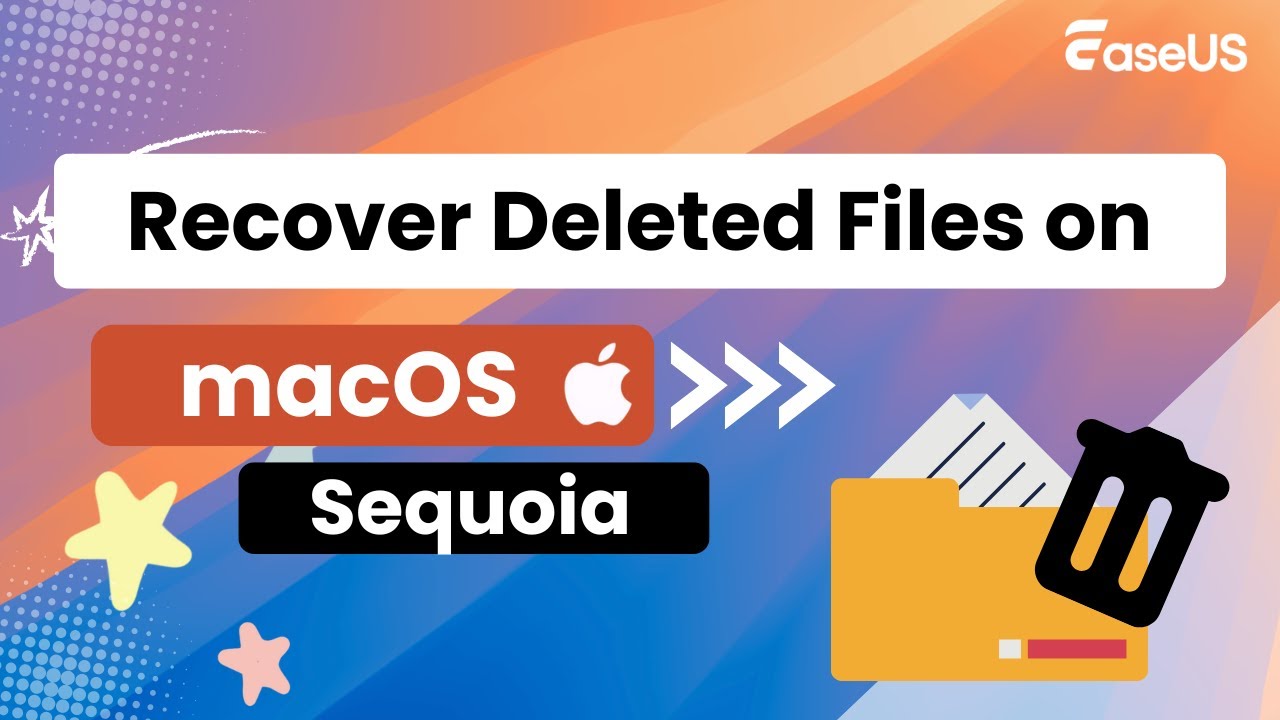
If you lost data after installing macOS Sequoia Beta, try the EaseUS recovery tool and share this guide with more friends on social media!
Method 2. Restore Deleted Files on macOS 15 from Mac Trash
After deleting or moving files on your Mac, you can apply an undo shortcut on Mac (Command + Z) to cancel the deletion immediately.
If it hasn't been too long since you deleted the files on macOS Sequoia, you can still find deleted items in the Mac Trash. After upgrading to macOS 15, the Trash icon can still be found in the Dock.
Double-click Trash on Mac and find the deleted file you want to retrieve. Right-click the file and choose "Put Back."

Another way to restore files from Mac Trash is to select the wanted files, click the three dots icon, and choose "Put Back".

Method 3. Retrieve macOS Sequoia Deleted Files with Time Machine
If you have set up the Time Machine after the macOS Sequoia update, the Time Machine will automatically back up your personal files. If you don't have Time Machine backups, applying EaseUS data recovery software can save you time and recover deleted files on a Mac without Time Machine.
If you luckily backed up your macOS 15 Mac with Time Machine:
Step 1. You can enter Time Machine from the menu bar.

Step 2. If you want to restore files that were deleted in the Documents folder, choose the folder and roll back to a specific date to find the files. Select the files you want to put back and choose Restore.

Don't hesitate to share this recovery method with your friends who have updated to macOS Sequoia, too.
Method 4. Restore Files Deleted on macOS 15 from iCloud
iCloud can help you restore deleted files on any Apple device that has been logged in with your Apple ID. You can restore Mac from iCloud backup with EaseUS Data Recovery Wizard for Mac, including the Notes, Contacts, and Photos.
Check the following guide to restore deleted items on macOS 15:
Step 1. Choose iCloud Recovery
Select the iCloud tab from the left list, choose the "Recover data from iCloud account" option to recover your iCloud Drive data, and click "Next" to log in to your iCloud account.
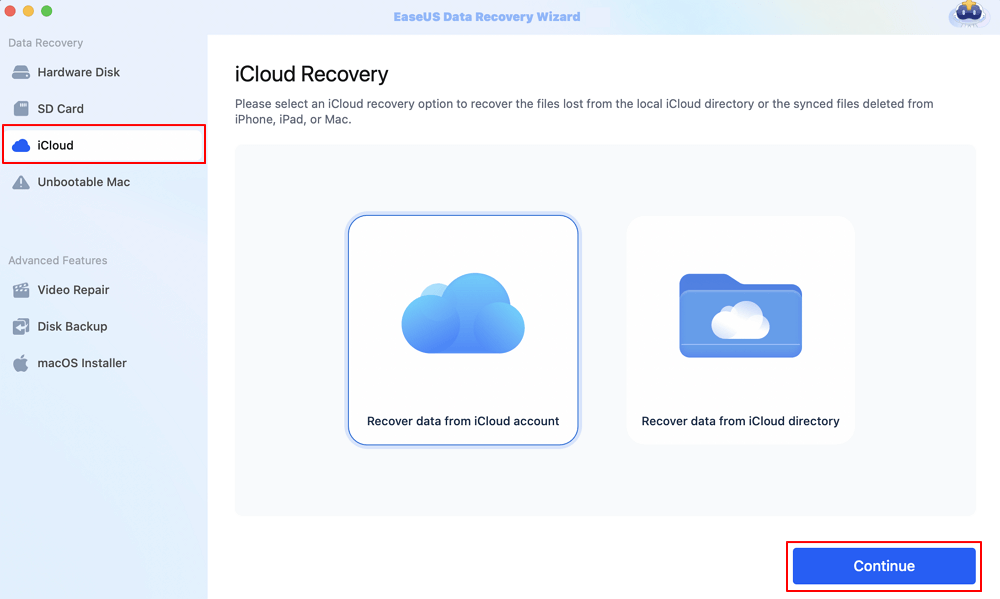
Step 2. Choose the "iCloud Drive" category
EaseUS software will quickly scan all the recoverable data from your iCloud account. Check the "iCloud Drive" category, and click the "Next" button.
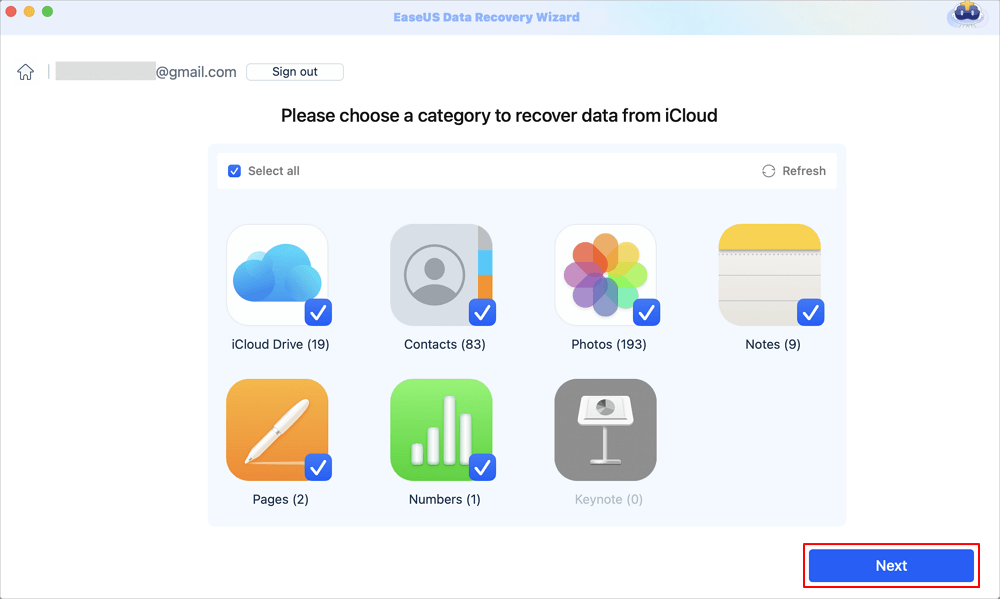
Step 3. Recover iCloud Drive data from iCloud
Select the iCloud Drive data you want to restore, click the eye icon to preview the details, and then click the "Recover" button to get them back.

Step 4. Save recovered iCloud Drive data
Choose a safe storage location on your Mac hard drive to save the recovered iCloud Drive data. You can also save the recovered data to your cloud drives, such as DropBox, OneDrive, GoogleDrive, etc.
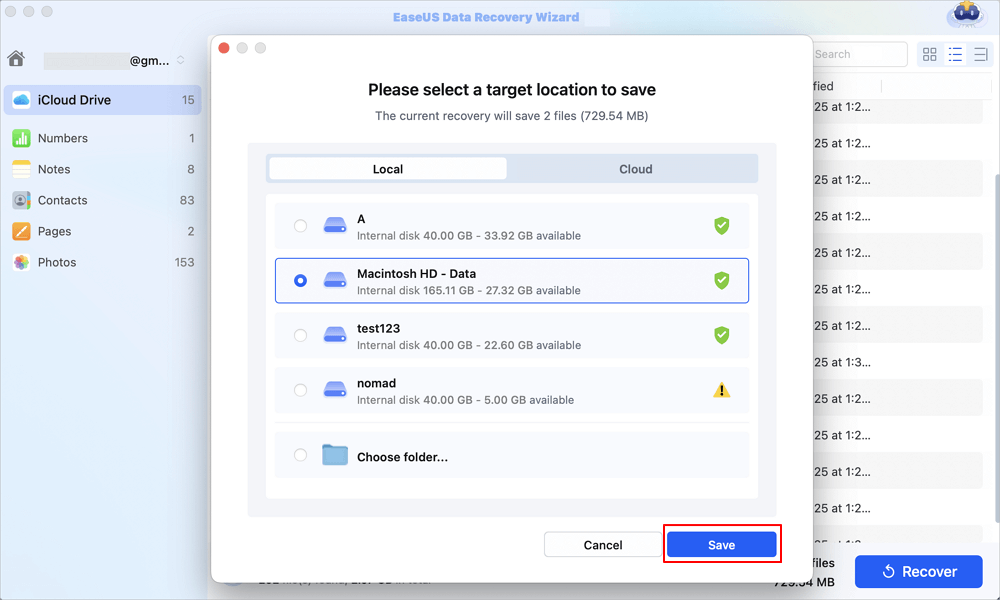
If you don't want to download the software, you can try a manual way by visiting iCloud's official website and redownloading the files to a Mac.
Step 1. Type in the correct Apple ID and enter your password.

Step 2. You may receive a code to verify your identity and enter the code to confirm the login.

Step 3. Click your profile and choose "Data Recovery".
Step 4. Then, select "Restore Files" to check the recoverable files.

Conclusion
Data loss can occur on the MacOS 15 for various reasons, including accidental deletion, file system corruption, and disk errors. Professional backup software, Time Machine, and iCloud can be applied to avoid data loss.
If you have lost data on your macOS 15 Mac already, check the Trash folder or recover data with EaseUS Data Recovery Wizard for Mac.
MacOS Sequoia Recovery FAQs
Understanding the macOS Sequoia data recovery tips can help you recover valuable data effectively. Check the following questions and answers to learn more:
1. Is it possible to recover permanently deleted files on macOS Sequoia?
When files are permanently deleted on macOS Sequoia, you mean they are overwritten. The recovery software cannot restore overwritten data, so you'll need to check the backup disk or iCloud backup.
2. How do I recover data on macOS 15 from an emptied Trash?
You can still recover data on macOS 15 after emptying the Trash:
- Download EaseUS Data Recovery Wizard for Mac and scan your disk.
- Use the Filter option to find target files.
- Preview and recover deleted files immediately.
3. How can I fix missing photos after the macOS Sequoia update?
After upgrading to macOS 15, you may encounter unexpected data loss issues, such as missing photos after the update. You can apply professional data recovery software, such as EaseUS Data Recovery Wizard for Mac, to find missing pictures.
Was This Page Helpful?
Finley is interested in reading and writing articles about technical knowledge. Her articles mainly focus on file repair and data recovery.
Dany is an editor of EaseUS who lives and works in Chengdu, China. She focuses on writing articles about data recovery on Mac devices and PCs. She is devoted to improving her writing skills and enriching her professional knowledge. Dany also enjoys reading detective novels in her spare time.
-
EaseUS Data Recovery Wizard is a powerful system recovery software, designed to enable you to recover files you’ve deleted accidentally, potentially lost to malware or an entire hard drive partition.
Read More -
EaseUS Data Recovery Wizard is the best we have seen. It's far from perfect, partly because today's advanced disk technology makes data-recovery more difficult than it was with the simpler technology of the past.
Read More -
EaseUS Data Recovery Wizard Pro has a reputation as one of the best data recovery software programs on the market. It comes with a selection of advanced features, including partition recovery, formatted drive restoration, and corrupted file repair.
Read More
Related Articles
-
Photos Disappeared from Mac After Update, How to Recover [6 Methods]
![author icon]() Brithny/Nov 27, 2024
Brithny/Nov 27, 2024 -
How to Make a Bootable USB Drive for Mac
![author icon]() Jean/Feb 14, 2025
Jean/Feb 14, 2025 -
Does Reinstalling macOS in Recovery Mode Delete Everything on Mac
![author icon]() Jean/Feb 14, 2025
Jean/Feb 14, 2025 -
3 Ways to Restore a Previous Version of Pages on Mac
![author icon]() Tracy King/Nov 27, 2024
Tracy King/Nov 27, 2024