Start Your Free Trial!
Sign up to our newsletter, stay updated on news and exclusive offers from EaseUS. Don't worry, if you change your mind, you can unsubscribe at any time, free of charge. We value your privacy (Privacy Policy).
Table of Contents
![]() About the Author
About the Author
![]() Reviews and Awards
Reviews and Awards
Sometimes, to increase the available space on your Mac, you will clean up some system data, including the data backup of your iPhone. But when you need this data, you are often at a loss.
Have you ever been in a similar circumstance and looked for a means to recover a deleted iPhone backup? We advise you to prepare by following the detailed instructions in the following section, which will assist you in recovering lost iPhone data. We will discuss recovering deleted iPhone backup files in all complicated data loss scenarios.
iOS users sync their iPhone, iPad, or iPod and create a backup file for critical information, including year-old papers, notes, photos, videos, SMS messages, and all of their friends and family's contact information.
Therefore, you may inadvertently delete one or more of your iPhone backups, especially when you clean up the system data on Mac. When it occurs, maintain your composure and take the actions listed below to recover your deleted iPhone backup:
To get assistance, download the EaseUS Data Recovery Wizard for Mac.
Software for EaseUS file recovery with just three steps, the Data Recovery Wizard allows you to locate the lost iPhone backup by scanning a specific folder or location on your Mac.
Step 1. Search for lost files
Select the disk location to search for lost files (it can be an internal HDD/SSD or an external hard drive) where you lost data and files. Click the "Search for lost files" button.

Step 2. Go through the scanning results
This software will immediately scan your selected disk volume and display pictures, documents, audio, videos, and emails on the left pane.

Step 3. Select the file(s) and recover
Click the data to preview, and click the "Recover" button to have them back.

Many Mac users have proved the efficacy of the tool. If you are interested in resolving the Mac files recovery issue, share it on Facebook, Twitter, Instagram, and other social media platforms!
If you have Time Machine enabled on your Mac, you can use it to recover your deleted iPhone backup. Time Machine creates regular backups of your Mac's data, including your iPhone backups. Here's how you recover the deleted Time Machine backup:
Step 1. Open Time Machine by clicking the Time Machine icon in the menu bar and selecting "Browse Time Machine Backups"

Step 2. Use the timeline on the right side of the screen to navigate to a time before you deleted the iPhone backup.
Step 3. Find the deleted iPhone backup file and select it.
Step 4. Click on the "Restore" button to recover the deleted backup file to its original location on your Mac.

If you use iCloud to sync your data between your iPhone and Mac, you can check if the deleted iPhone backup is still available on iCloud. Here's how you can check iCloud to recover deleted iCloud backup:
Step 1. Go to Settings on your iPhone and tap on your name.
Step 2. Tap on iCloud and then on iCloud Backup.
Step 3. Check if the deleted iPhone backup is still available on iCloud. If it is, you can restore it to your iPhone from iCloud.

If none of the above methods work for you, you can contact Apple Support for assistance. Apple Support may be able to help you recover your deleted iPhone backup or provide you with alternative solutions to restore your data.
Therefore, do not delete the necessary backup files when cleaning up system data. Watch this video. It will help you identify and clean up storage data on a Mac to fix deleted files on Mac but still no space problem.
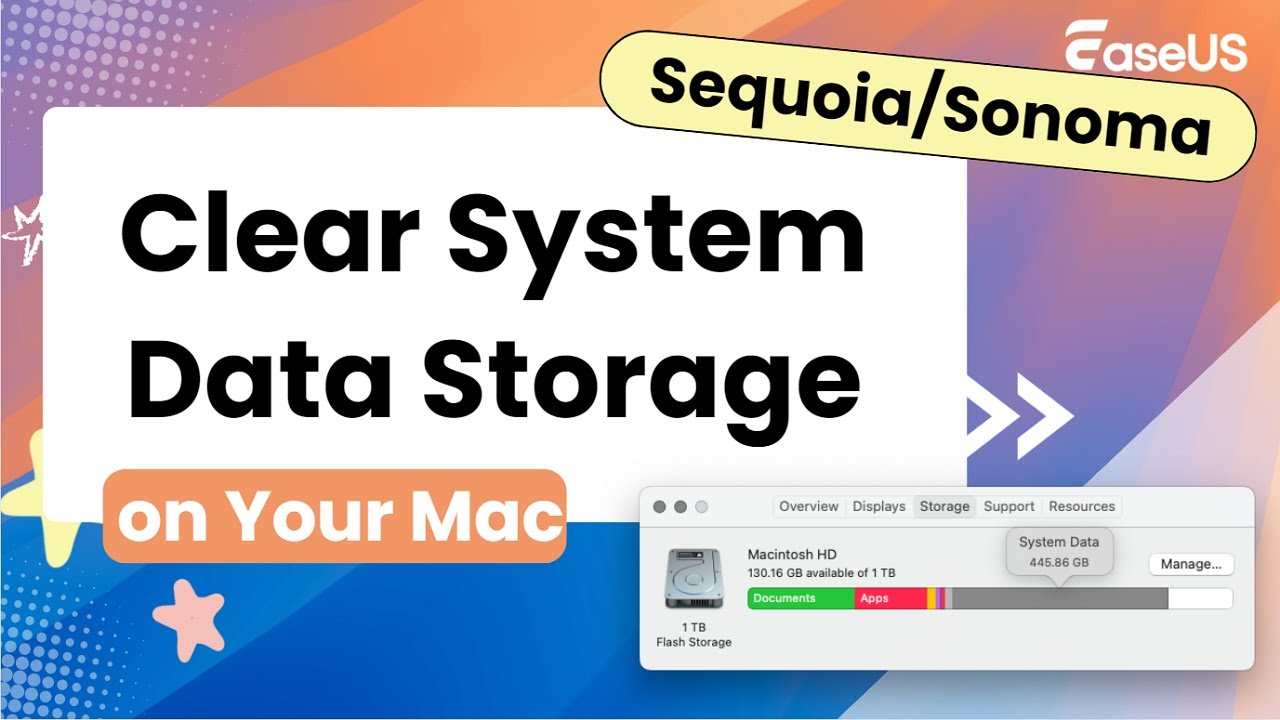
Losing your iPhone backup on your Mac can be a stressful experience. However, there are ways to recover deleted iPhone backups on Mac. Using Time Machine, checking iCloud, using EaseUS Data Recovery Wizard, or contacting Apple Support, you can recover your deleted iPhone backup and restore your essential data. Remember to regularly back up your iPhone to prevent data loss in the future.
If you still have some questions about MacBook data recovery, check the quick answers below to help yourself out:
1. What happens if I delete my iPhone backup from my Mac?
Since you have already made a backup on your Mac, your iPhone would not be impacted in the least if you were to delete it on your Mac unintentionally! It is kept in files, not iCloud, and is encrypted.
2. Is it safe to delete my iPhone backup?
Most iOS backup files are temporary or redundant, and cleaning temp files will not affect your system's stability or functionality. While your iPhone storage won't be impacted, deleting iCloud backups will empty your iCloud storage.
3. Can permanently delete files on a Mac be recovered?
Data that has been permanently wiped may be restored with the EaseUS Data Recovery Wizard for Mac. This program continues to search the storage device for recoverable data even after the trash has been cleared. For best results, avoid overwriting the disk before recovery.
Was This Page Helpful?
Jaden is one of the editors of EaseUS, who focuses on topics concerning PCs and Mac data recovery. Jaden is committed to enhancing professional IT knowledge and writing abilities. She is always keen on new and intelligent products.
EaseUS Data Recovery Wizard Pro has a reputation as one of the best data recovery software programs on the market. It comes with a selection of advanced features, including partition recovery, formatted drive restoration, and corrupted file repair.
Read MoreEaseUS Data Recovery Wizard is a powerful system recovery software, designed to enable you to recover files you’ve deleted accidentally, potentially lost to malware or an entire hard drive partition.
Read MoreEaseUS Data Recovery Wizard is the best we have seen. It's far from perfect, partly because today's advanced disk technology makes data-recovery more difficult than it was with the simpler technology of the past.
Read MoreEaseUS Data Recovery Wizard Pro has a reputation as one of the best data recovery software programs on the market. It comes with a selection of advanced features, including partition recovery, formatted drive restoration, and corrupted file repair.
Read MoreEaseUS Data Recovery Wizard is a powerful system recovery software, designed to enable you to recover files you’ve deleted accidentally, potentially lost to malware or an entire hard drive partition.
Read MoreRelated Articles
How to Fix Time Machine Backup Error 19 With Nas
![]() Jaden/Nov 27, 2024
Jaden/Nov 27, 2024
How to Recover Deleted System Files Mac [New Updated]
![]() Jaden/Nov 22, 2024
Jaden/Nov 22, 2024
Recover Data from M4 Mac | Apple Silicon M4
![]() Dany/Feb 14, 2025
Dany/Feb 14, 2025
How to Recover ARW Files Mac | Sony RAW Image Recovery
![]() Dany/Nov 27, 2024
Dany/Nov 27, 2024
CHOOSE YOUR REGION
Start Your Free Trial!
Sign up to our newsletter, stay updated on news and exclusive offers from EaseUS. Don't worry, if you change your mind, you can unsubscribe at any time, free of charge. We value your privacy (Privacy Policy).
Start Your Free Trial!
Sign up to our newsletter, stay updated on news and exclusive offers from EaseUS. Don't worry, if you change your mind, you can unsubscribe at any time, free of charge. We value your privacy (Privacy Policy).