- Video Recovery
- SD Card Recovery
- Recycle Bin Recovery
- Recover Data from USB
- Recover Deleted Emails
- Hard Drive Not Showing Up in Windows
- Recover Unsaved Word Documents
- Recover Deleted Files in Windows 10
- Recover Files from Virus Infected Hard Drive
- Best Free Photo Recovery Software
- Recover Files from Formatted Hard Drive
While using Microsoft Word to create documents, the documents can be saved automatically with the autosave option. You may need to update Microsoft Office to the latest version if you don't see the autosave icon. And Microsoft Word also has an AutoRecovery option, and you can recover unsaved Word document Mac with the Microsoft AutoRecovery option. If this utility is unavailable on your Mac, you should keep reading to learn how to recover unsaved Word document Mac without AutoRecovery. We will introduce three tested methods to help you recover unsaved DOC/DOCX documents on your Mac.
Fix 1. Recover Unsaved Word Document Mac Without AutoRecovery [Recovery Software]
Most users who did not enable the Word document AutoRecovery option on Mac choose to recover unsaved Excel files Mac or Word documents with data recovery software. This method may be the simplest and quickest one for new Mac users.
How to choose a good Word recovery software? You should find a free download recovery program and make sure it's totally safe and handy. Where can I find this kind of recovery tool? You can click the following button to download EaseUS Data Recovery Wizard for Mac to get a free trial.
- 📑Retrieve unsaved Office documents on Mac, including Word, Excel, PowerPoint, etc.
- 🖼️Recover unsaved Photoshop file Mac, and you can also retrieve unsaved Sketch files with EaseUS.
- 🗑️Recover deleted files Mac such as photos, documents, videos, audio, and emails.'
Here's a video about unsaved document recovery on Mac. You can check the timelines below:
- 00:00 - Options for Word Recovery
- 00:37 - AutoRecovery in Word
- 02:04 - Recover Doc From TMP Folder
- 03:06 - Recover Doc From Mac Trash
- 03:39 - Recovery Software
Keep reading the written tutorial to recover unsaved Word documents on Mac without AutoRecovery option:
Note: You can create a backup by clicking the "Disk Backup" on the left first. When the disk is damaged or the unsaved document on the disk is accidentally deleted or lost, you can get the data back from the backup image.
Step 1. Select the disk
Launch EaseUS Data Recovery Wizard for Mac, hover the mouse over the device where you lost an unsaved file, and click "Search for lost files".

Step 2. Choose unsaved documents
After the scan, click "Type", and expand "Unsaved Documents". Click the exact file type - Word, Excel, Powerpoint, Keynote, Pages, or Numbers you lost without saving.
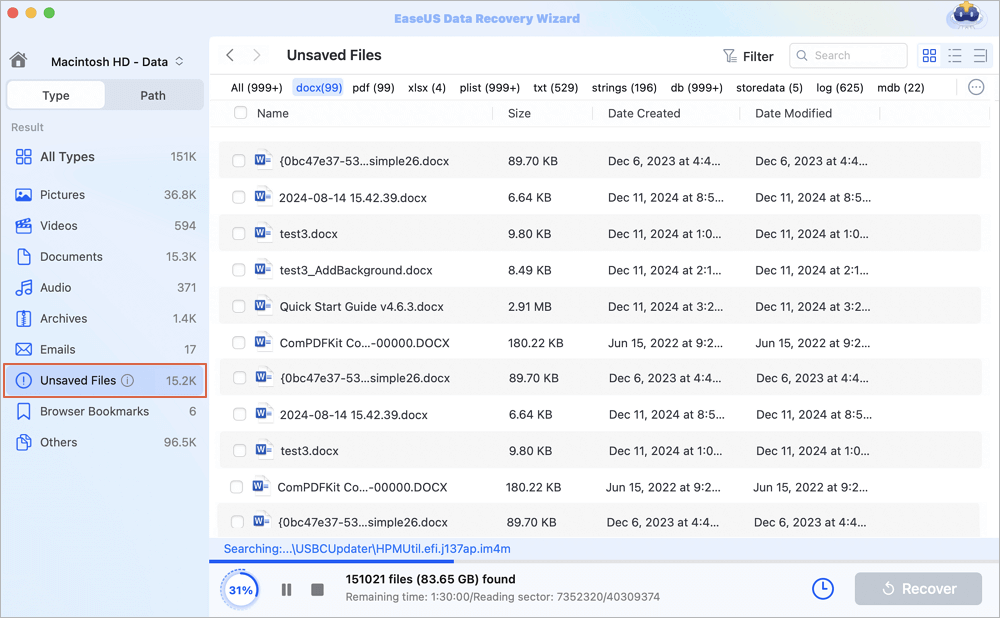
Step 3. Preview and recover unsaved files
Double-click to preview your unsaved file, select the right version and click "Recover" to save the file to another secure location on Mac.
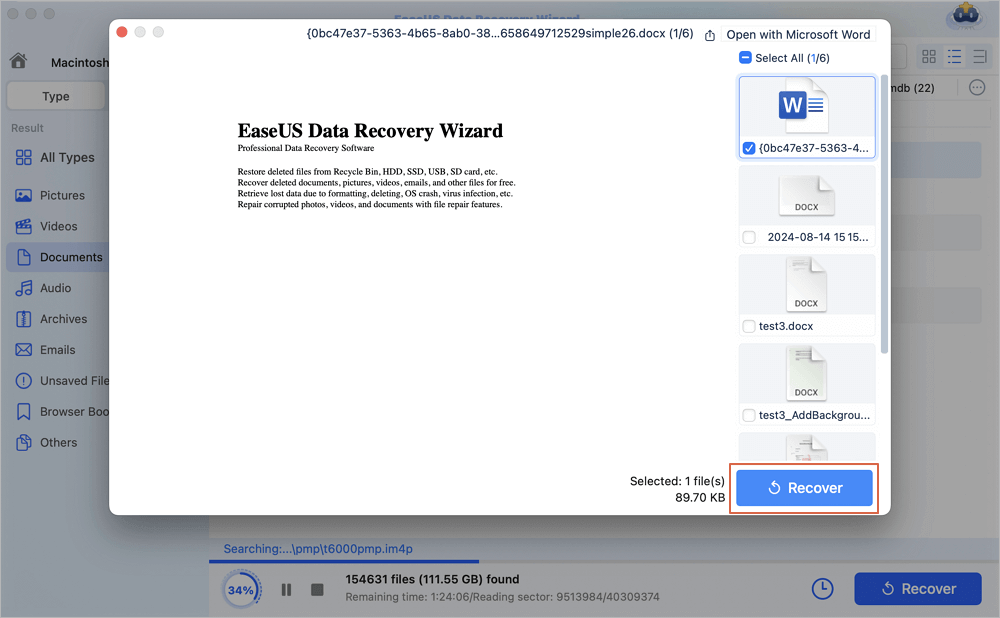
You can share this page on social media to mark all the methods in this passage and recommend our recovery product.
Fix 2. Recover Unsaved Word Document Mac Without AutoRecovery [Temp Files]
Microsoft Office will create temporary files on Mac, and these temp files may contain important information, and you may recover unsaved Word documents on Mac with temporary files. You'll need to use Mac Terminal to find temp files on Mac. You can return to the first method if you are unfamiliar with command lines.
Step 1. Open Terminal on Mac from the Applications folder, or you can easily find Terminal with Spotlight.
Step 2. After opening the Terminal windows, type in open $TMPDIR and confirm the command.
Step 3. Then, the Temp folder will be opened, and you should find a folder called "Temporaryitems" and open it.

Step 4. You can find unsaved Word documents in this folder. Choose and right-click the target Word files and open them with Word. Then, you can save the files to another place by clicking "Save As…".
If you choose to don't save the Word documents on Mac, you can use this method to retrieve unsaved Word documents. You can learn more information by clicking the following passage.

Accidentally Clicked Don't Save Word Mac? Recover Unsaved Word
Don't worry if you accidentally clicked 'Don't Save' Word on Mac and lost unsaved Word files? Read more >>
Fix 3. Unsaved Word Document Recovery on Mac Without AutoRecovery [Trash]
You can also recover unsaved Word documents with Mac Trash. There is a folder in Trash called "Recovered items" in which Mac stores unsaved documents. If you cannot find this folder in Mac Trash, that means there are no unsaved files you can recover. You can go back to other methods to recover Word files.
Step 1. Locate the Trash bin on Mac. If you don't know where is Trash on Mac, click the link to learn more.
Step 2. Scroll down to find the Recovered items folder and double-click the folder to open it.

Step 3. Find an unsaved Word document in this folder, and if you cannot find it, you can jump to the next methods to perform Mac Trash recovery. If you have fixed this issue with mentioned methods, share this page with more users!
How to Recover Deleted Word Documents on Mac with Software
EaseUS Data Recovery Wizard for Mac can recover unsaved Word documents and supports deleted recovery. You can easily recover deleted photos Mac, and also the deleted documents, emails, videos, and audio with simple steps:
Note: You can create a backup by clicking the "Disk Backup" on the left first. The software will recover the document from the backup image. It can prevent further damage to your disk and data, making it safer and more reliable.
Step 1. Scan for lost documents
Select the location where your important Word/Excel/PPT/Numbers/Pages documents were lost and click "Search for lost files".

Step 2. Find lost documents on Mac
EaseUS Data Recovery Wizard for Mac will immediately start a scan on your selected disk volume. Meanwhile, the scanning results will be presented in the left pane. Select "Documents" and you can quickly filter the DOC/PDF/PPT/XLS files you've lost earlier.
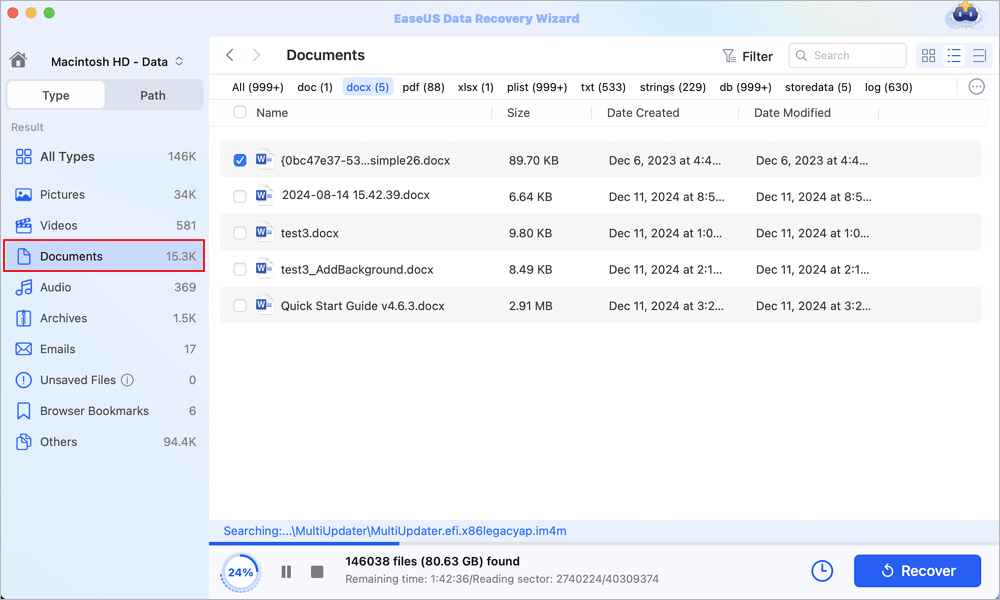
Step 3. Recover lost/deleted documents
Select the target files and preview them by double-clicking them. Then, click "Recover" to get lost documents back at once.
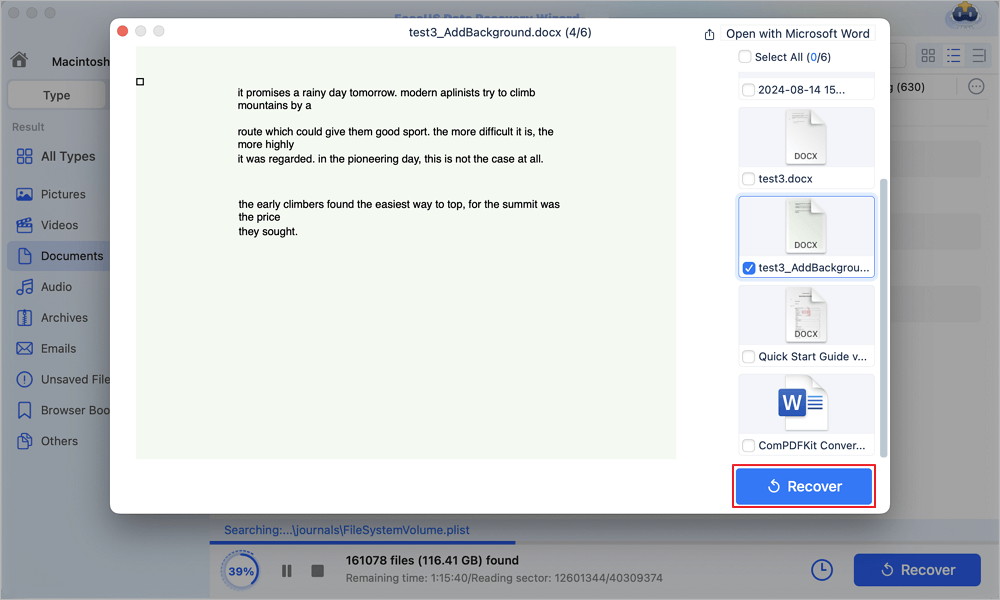
Summary
If you don't want to lose Word documents on Mac in the future, you should enable auto-save in Microsoft Office and save your files every few minutes. We recommend you apply the EaseUS recovery tool to recover unsaved Word documents on Mac without AutoRecovery because it's safe and sound.
Unsaved Word Document Recovery Mac Without AutoRecovery FAQs
You can learn more information about unsaved Word document recovery on Mac after reading the following questions and answers:
1. How to find AutoRecovery Word on Mac?
You can easily find AutoRecovery Word on Mac in the AutoRecovery folder. How to find this folder on Mac? If you are using Microsoft Office Word 2011, go to Users> Library> Application Support>Microsoft> Office> Office2011AutoRecovery. If you use other versions, go to Users> Library> Containers> com.microsoft.Word> Data> Library> Preferences> AutoRecovery.
2. How can I recover an unsaved Word document on Mac without AutoRecovery?
You can recover an unsaved Word document Mac with three methods:
- 1. Recover with professional recovery software.
- 2. Recover from the temp folder on Mac.
- 3. Recover from the Recovered item folder in Trash.
3. Which software can recover an unsaved Word document on Mac?
You can use EaseUS Data Recovery Software for Mac to recover an unsaved Word document on Mac:
- 1. Choose a disk to scan for unsaved Word documents.
- 2. Select "Unsaved Documents" from the sidebar.
- 3. Choose the unsaved files and recover them.
4. How to find an accidentally deleted Word document on Mac?
Normally, the deleted Word documents will be moved to the Trash folder. You can check the Trash folder to find accidentally deleted Word documents. If you have emptied the Trash, you should use data recovery software or seek help from professional experts.
Was This Page Helpful?
Cedric Grantham is a senior editor and data recovery specialist of EaseUS. He mainly writes articles and how-to tips about data recovery on PC and Mac. He has handled 10,000+ data recovery cases and is good at data recovery of NTFS, FAT (FAT32 and ExFAT) file systems, and RAID structure reorganization.
Dany is an editor of EaseUS who lives and works in Chengdu, China. She focuses on writing articles about data recovery on Mac devices and PCs. She is devoted to improving her writing skills and enriching her professional knowledge. Dany also enjoys reading detective novels in her spare time.
-
EaseUS Data Recovery Wizard is a powerful system recovery software, designed to enable you to recover files you’ve deleted accidentally, potentially lost to malware or an entire hard drive partition.
Read More -
EaseUS Data Recovery Wizard is the best we have seen. It's far from perfect, partly because today's advanced disk technology makes data-recovery more difficult than it was with the simpler technology of the past.
Read More -
EaseUS Data Recovery Wizard Pro has a reputation as one of the best data recovery software programs on the market. It comes with a selection of advanced features, including partition recovery, formatted drive restoration, and corrupted file repair.
Read More
Related Articles
-
How to Recover Deleted iWork Files on Mac
![author icon]() Jean/Feb 23, 2024
Jean/Feb 23, 2024 -
How to Recover a Previous Version of a Word Document on Mac
![author icon]() Tracy King/Feb 23, 2024
Tracy King/Feb 23, 2024 -
Your Complete Guide: How to Recover Unsaved Keynote Files on Mac
![author icon]() Tracy King/Feb 23, 2024
Tracy King/Feb 23, 2024 -
How to Recover Deleted Word Documents on a Mac [with 3 Proven Fixes]
![author icon]() Brithny/Feb 23, 2024
Brithny/Feb 23, 2024