Start Your Free Trial!
Sign up to our newsletter, stay updated on news and exclusive offers from EaseUS. Don't worry, if you change your mind, you can unsubscribe at any time, free of charge. We value your privacy (Privacy Policy).
Table of Contents
![]() About the Author
About the Author
![]() Reviews and Awards
Reviews and Awards
Suffering a program crash can be a particularly unpleasant experience, especially if you're editing an important document. Do the macOS Sonoma issues, such as application crashes, occur after your Mac upgrades to macOS 14, the latest macOS version?
Unfortunately, many Mac users have reported that when updated to Sonoma, QuickBooks keeps crashing. What is QuickBooks? QuickBooks is an accounting software designed for small and medium-sized enterprises to manage business payments, including paying bills and payroll functions.
A Mac user in Apple Community said, "Updated to Sonoma, QuickBooks keeps crashing...can I go back to the previous OS?". Even with high expectations, many Mac users have been tempted to downgrade macOS Sonoma to Ventura after experiencing multiple system crashes or program mismatches, including QuickBooks crashes.

This phenomenon seriously affects the working experience, as you can't do anything after QuickBooks crashes.QuickBooks keeps crashing on your Mac, either because the minimum system requirements are not met or the QuickBooks program is corrupted.
Suppose you are facing the QuickBooks crashing error on macOS Sonoma; don't worry! We will show you six effective ways and detailed steps to troubleshoot QuickBooks' unexpected shutdowns or constant crashes on macOS Sonoma.
Before fixing the QuickBooks crashing error, consider backing up your Mac with the Time Machine or the powerful software EaseUS Data Recovery Wizard for Mac Pro, which is an all-in-one file recovery and backup tool on macOS Sonoma.
With the EaseUS software, you will have no worry about any kind of data loss when fixing application crashes on your Mac! For instance, it can recover unsaved Excel files on Mac and perform unsaved Word document recovery on Mac.
After downloading the professional and trusted data recovery tool on your Mac, you can create a backup to protect your data with only three steps! Check out the following steps:
Step 1. Click "Disk Backup" > "Create Backup" > "Next" in EaseUS Data Recovery Wizard for Mac's main interface. You can create a drive backup image file in case the data is overwritten.
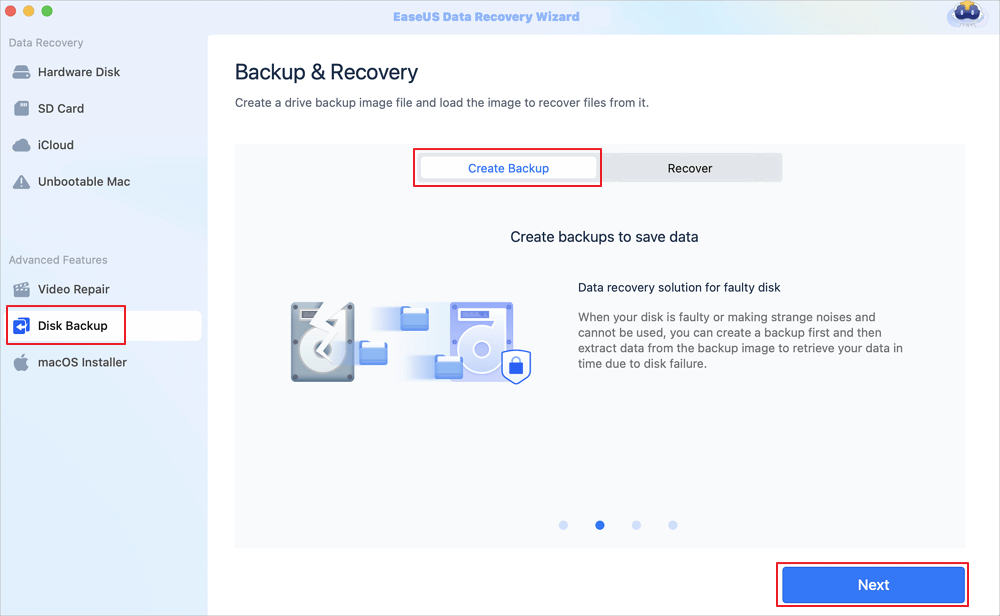
Step 2. Select an internal volume to back up, and click "Create Backup". If you want to create backups and recover data from an external hard drive, USB flash drive, or SD card, remember to connect the storage device to your Mac in advance.
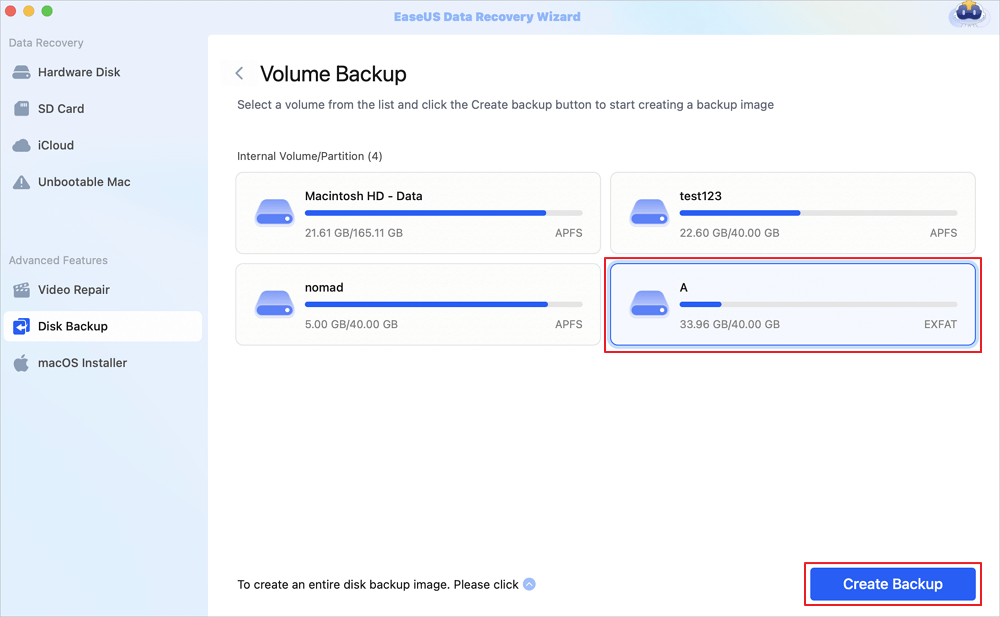
Step 3. Choose a place to save your backup files, and change the name of your backup file, then click "Save". It is not wise to save backups in the same storage device that you want to recover data from.
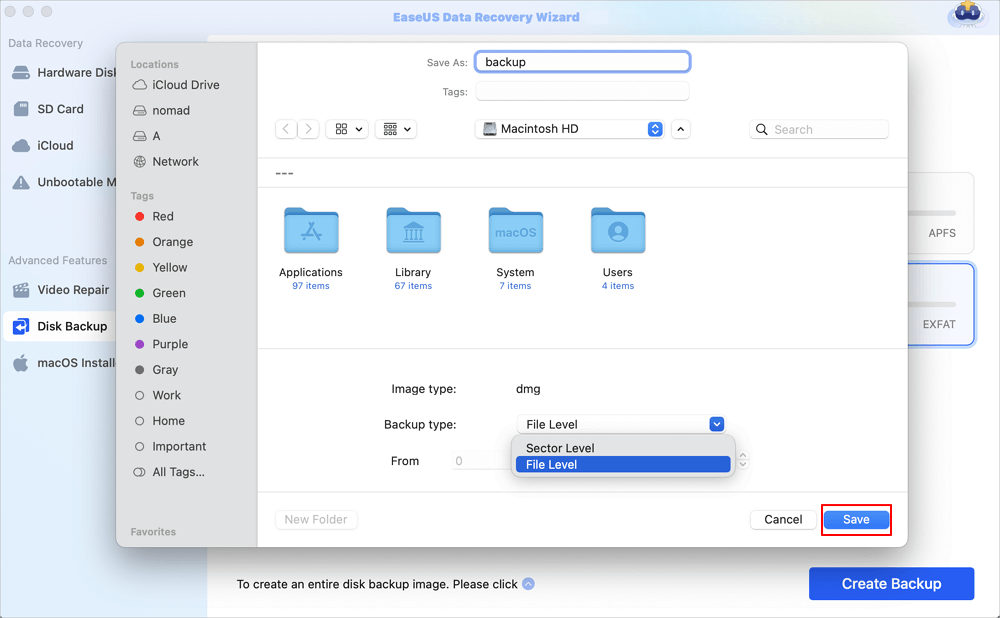
Then, read on to learn how to fix the QuickBooks crashes on macOS Sonoma!
Before updating to macOS Sonoma, you need to make sure that your computer supports the latest version of macOS. Besides, you need to ensure that QuickBooks (or any other programs) is compatible with the latest operating system version.
Note that you need to download the program from a safe source, such as the App Store or the official website. Do not install software from unknown sources, as this may create a risk of data loss and damage to your Mac.
Here are the steps to update QuickBooks:
Step 1. Open the App Store on your Mac
Step 2. Type QuickBooks in the search box, and hit "Enter".
Step 3. Find the QuickBooks program and click the "Update" option.
Suppose the "Update" option in the App Store is not working; don't worry! The article below can help you solve this error.
Fix App Store Not Working on Mac: 5 Quick Solutions and 4 Practical Fixes
This article discusses 5 effective ways to fix the App Store not working on Mac issue. Read more >>
When the QuickBooks stops working and keeps crashing, consider force quit and relaunch it. Here are 5 ways to force quit an app on your Mac:
Choose one of the above five ways to force quit QuickBooks and relaunch it on your Mac. If the force quit feature is not working, read this guide to solve this problem.
Force Quit Not Working on MacBook Pro/Air
This article discusses several methods to force quit an application you want. Read more >>
A simple reboot on your Mac will also fix most program crashes or stuck problems. Follow the steps below:
Step 1. Click the Apple icon in the top menu.
Step 2. Select "Restart".

If the "Restart" option is not working, try to hard restart your Mac by pressing the "Command + Control" and power keys on the Mac keyboard.
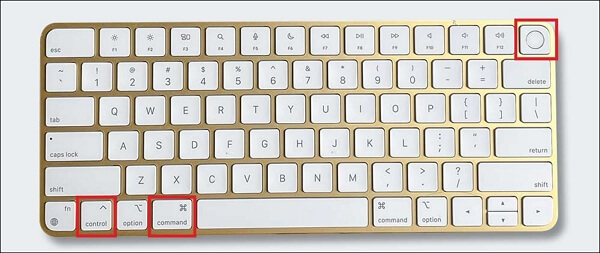
Share this article on social media to help others learn how to fix the "updated to Sonoma, QuickBooks keeps crashing" error.
Removing the "PLIST" file from the "Users" and "System" folders is also one of the best ways to fix QuickBooks crashes on macOS Sonoma. However, deleting the PLIST file will configure all preferences to the default settings.
Follow the steps below to delete Finder PLIST files:
Step 1. Open the Finder, and select "Go > Library".

Step 2. Select "Preferences".
Step 3. Search for PLIST files.
Step 4. Choose the QuickBooks PLIST files, right-click them, and select "Move to Trash".
Follow the steps below to delete System PLIST files:
Step 1. Open Finder, and select "Macintosh HD".
Step 2. Choose "Go" from the top menu.
Step 3. Hold "Options" and select Library Option.
Step 4. Choose "Preferences".
Step 5. Search for QuickBooks PLIST files and delete them.
After deleting the QuickBooks PLIST files on macOS Sonoma, relaunch the QuickBooks and check if it functions normally. During the deleting process, if you accidentally delete essential files, use EaseUS Data Recovery Wizard for Mac Pro to recover permanently deleted files on Mac.
Macintosh HD doesn't show up in Finder? If this problem happens, refer to the steps in this article.
Macintosh HD Not Showing Up in Finder or Recovery Mode
This article discusses 5 practical ways to fix Macintosh HD not showing up in Finder or Recovery Mode issue. Read more >>
The built-in feature of QuickBooks can help you check its error and rebuild its utility. Here are the steps:
Step 1. Launch QuickBooks on your Mac, and hit "File" at the top menu.
Step 2. Select "Utilities > Verify Data", and hit "OK" to confirm.
Step 3. Go to "File > Utilities > Rebuild Data", and hit "OK" to save.
Boot into Mac Safa Mode can check if the QuickBooks program has an error. Follow the steps to boot Safe Mode on an Intel-based Mac :
Step 1. Shut down your Mac and Press the power button.
Step 2. Press and hold "Shift" until the Apple logo appears.

Step 3. Release "Shift" when the login window displays, and log in.
Follow the steps to boot Safe Mode in Apple Silicon Mac:
Step 1. Shut down the Mac.
Step 2. Hit and hold the power button and wait for the startup options.

Step 3. Hit "Shift" and choose "Continue" to log in to Safe Mode.
This article introduces 6 practice ways to fix the "updated to Sonoma, QuickBooks keeps crashing" error, including checking compatibility, restarting your Mac, updating the QuickBooks app, deleting PLIST files, etc. Download and install the all-in-one data recovery and backup tool EaseUS Data Recovery Wizard for Mac Pro on your Mac to protect your data.
Here are questions people also ask when they search for how to fix QuickBooks keeps crashing after updating to macOS Sonoma:
1. Why does QuickBooks keep crashing?
Low specifications of your operation system can develop issues in QuickBooks when it fails to acquire the system resources required to run smoothly.
2. What happens if I don't update QuickBooks?
The QuickBooks may stop working and quit unexpectedly when you are working. You may lose data in the QuickBooks file due to sudden crashes.
3. Is QuickBooks eliminating the desktop version on Mac?
The developers of the accounting software QuickBooks, Intuit, recently announced that the 2020 version(s) of QuickBooks Desktop (QBD) will be discontinued on May 31, 2023.
Was This Page Helpful?
Brithny is a technology enthusiast, aiming to make readers' tech lives easy and enjoyable. She loves exploring new technologies and writing technical how-to tips. In her spare time, she loves sharing things about her game experience on Facebook or Twitter.
EaseUS Data Recovery Wizard Pro has a reputation as one of the best data recovery software programs on the market. It comes with a selection of advanced features, including partition recovery, formatted drive restoration, and corrupted file repair.
Read MoreEaseUS Data Recovery Wizard is a powerful system recovery software, designed to enable you to recover files you’ve deleted accidentally, potentially lost to malware or an entire hard drive partition.
Read MoreEaseUS Data Recovery Wizard is the best we have seen. It's far from perfect, partly because today's advanced disk technology makes data-recovery more difficult than it was with the simpler technology of the past.
Read MoreEaseUS Data Recovery Wizard Pro has a reputation as one of the best data recovery software programs on the market. It comes with a selection of advanced features, including partition recovery, formatted drive restoration, and corrupted file repair.
Read MoreEaseUS Data Recovery Wizard is a powerful system recovery software, designed to enable you to recover files you’ve deleted accidentally, potentially lost to malware or an entire hard drive partition.
Read MoreRelated Articles
Seagate Backup Plus for Mac Not Recognized [Without Losing Data]
![]() Brithny/Nov 27, 2024
Brithny/Nov 27, 2024
Mac Fusion Drive Not Showing Up | Top 5 Ways
![]() Jean/Dec 17, 2024
Jean/Dec 17, 2024
How to Permanently Delete File on Mac/MacBook Air/iMac
![]() Brithny/Nov 27, 2024
Brithny/Nov 27, 2024
Recover Data from an Encrypted SD Card on Mac [with or Without Password]
![]() Brithny/Nov 27, 2024
Brithny/Nov 27, 2024
CHOOSE YOUR REGION
Start Your Free Trial!
Sign up to our newsletter, stay updated on news and exclusive offers from EaseUS. Don't worry, if you change your mind, you can unsubscribe at any time, free of charge. We value your privacy (Privacy Policy).
Start Your Free Trial!
Sign up to our newsletter, stay updated on news and exclusive offers from EaseUS. Don't worry, if you change your mind, you can unsubscribe at any time, free of charge. We value your privacy (Privacy Policy).