Page Table of Contents
About the Author
Hot Topics
Updated on Dec 23, 2025
- ⏱️Duration: 3-5 minutes reading
- 🎯Goal: Download SD Card repair tool and fix SD card errors
- 💽Supported SD Cards: SD, micro SD card, SDHC, SDXC, SDUC
- 👔Who Will Need It: Non-technical SD card users
In this article, you'll learn:
- Reliable SD Card Repair Tool Download for Beginners [2024 Recommend]
- Tutorial: Fix SD Card Error with EaseUS SD Card Repair Tool - Partition Master
- Bonus Tips to Keep SD Cards Healthy and Fast
Key Note on SD Card Repair Tool Free Download:
- SD card repair tools can efficiently free you from complex SD card errors and corruption issues.
- Follow this page, and you'll get a full guide on reliable SD card repair tool free download, and fix malfunctioning SD cards to work normally again with the detailed guide here.

What Is SD Card Repair Tool? Benefits and Pros
SD Card Repair Tool is a reliable utility or application that enables all levels of SD card owners to repair corrupted SD cards and access all photos, videos, and audio files saved on their SD cards.
So what can I do with an SD card repair tool? Here are two lists of benefits and pros of a reliable SD card repair tool that you may also like:
| Benefits🎉 | Pros✅ |
|---|---|
|
|
So how do I pick a reliable SD Card tool? Continue reading, and you'll get secure access to download a reliable SD Card repair tool to fix all types of SD card issues and make the device function properly again.
Reliable SD Card Repair Tool Download for Beginners [2024 Recommend]
While selecting an SD card repair tool, you may come up with an idea about the first and most important factor that helps determine if the tool is qualified. I personally think the most essential factor you should consider is its features:
Whether the selected SD card repair software or utility can fulfill your demand in fixing and repairing the corrupted, failing, or malfunctioning SD card to a healthy state.
SD Card Repair Tool Recommend & Download
EaseUS Partition Master, as a renowned partition manager software, provides its users with efficient and reliable features in managing disk partitions and optimizing disk performance. This software is also reliable and powerful in fixing SD card issues.
So what can I do with EaseUS Partition Master? Below is a list of features in this software you may also like to try to repair SD cards.
🧰Features of EaseUS SD Card Repair Tool - Partition Master:
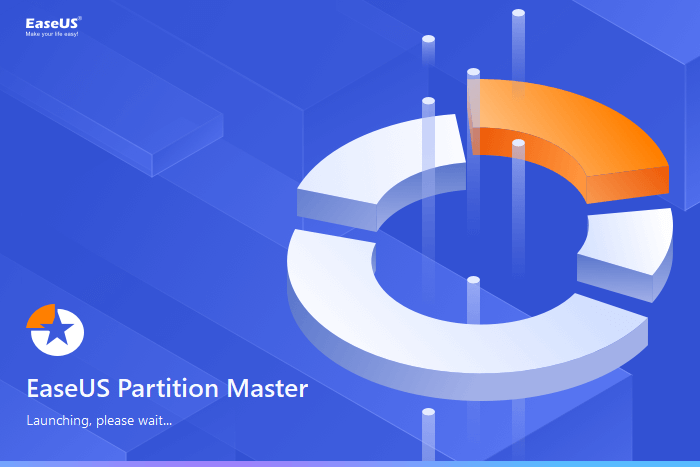
- Check SD Card health
- Check SD card file system error
- Scan and find soft bad sectors on the SD card
- Monitor SD card SMART status
- Specify SD card temperature
- Remove write protection from SD card
- Format RAW SD card to NTFS, FAT32, EXT2/3/4, ReFS, etc.
- Reset and erase SD card as fresh as new
- Partition SD card for Android
- Convert SD card to NTFS/FAT32 without formatting
- Change SD card drive letter
- Clone failing SD card data to a healthy card
🚩Specifications of EaseUS Partition Master
- Support Windows 11/10/8.1/8/7/XP/Vista and Windows Servers
- Support all types of SD cards, like SD, micro SD card, SDHC, SDXC, SDUC, etc.
- Support NTFS, EXT2/3/4, FAT12/16/32, ReFS, exFAT
Pros & Cons of EaseUS SD Card Repair Tool
👍Pros:
- Easy to use
- Efficient and support all types of SD cards
- Support all brands of SD cards
- Fix multiple SD card errors, such as inaccessible, RAW, unopenable, reporting error, bad sector, write protection, etc.
- Support all Windows systems
- Most features are also available in its free edition
👎Cons:
- Doesn't support macOS
✒️Editors' Review:
EaseUS Partition Master is an all-in-one disk partitioning software that helps users to manage, create, delete, resize, extend, shrink, clone, convert, and migrate hard disk drives and partitions. from G2
Tutorial: Fix SD Card Error with EaseUS SD Card Repair Tool - Partition Master
So, how do I use this software to repair my SD card? Follow the respective guide to make your SD card work and function normally again:
#1. Check File System on SD Card
🧰Applies to: fix RAW, inaccessible, or unknown errors on SD card
When the SD card suddenly disallows you to visit all saved data, your reports errors, you can first check and fix file system errors on the card.
Step 1. Open EaseUS Partition Master on your computer. Then, locate the disk, right-click the partition you want to check, and choose "Advanced" > "Check File System".
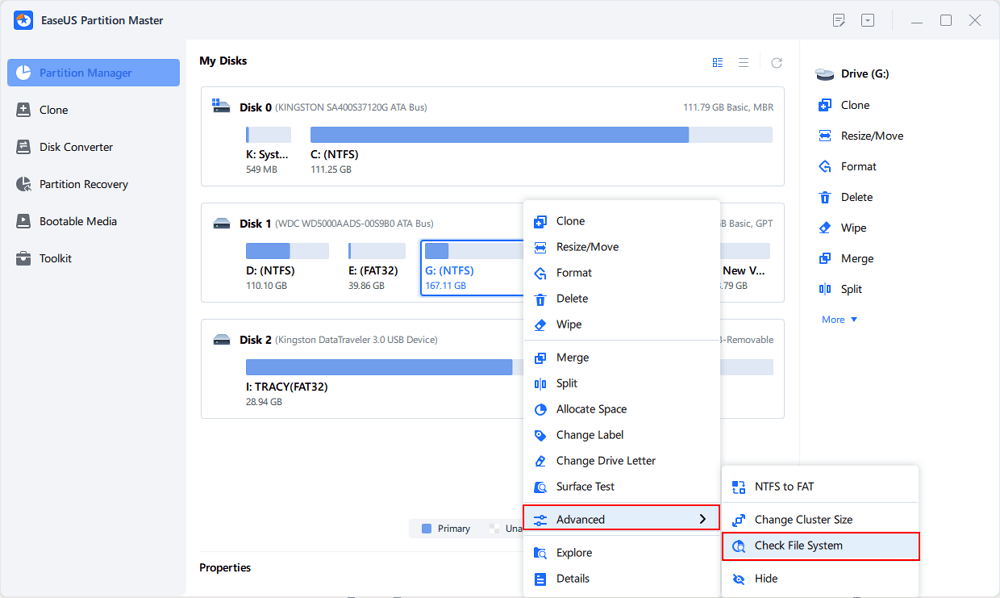
Step 2. In the Check File System window, keep the "Try to fix errors if found" option selected and click "Start".
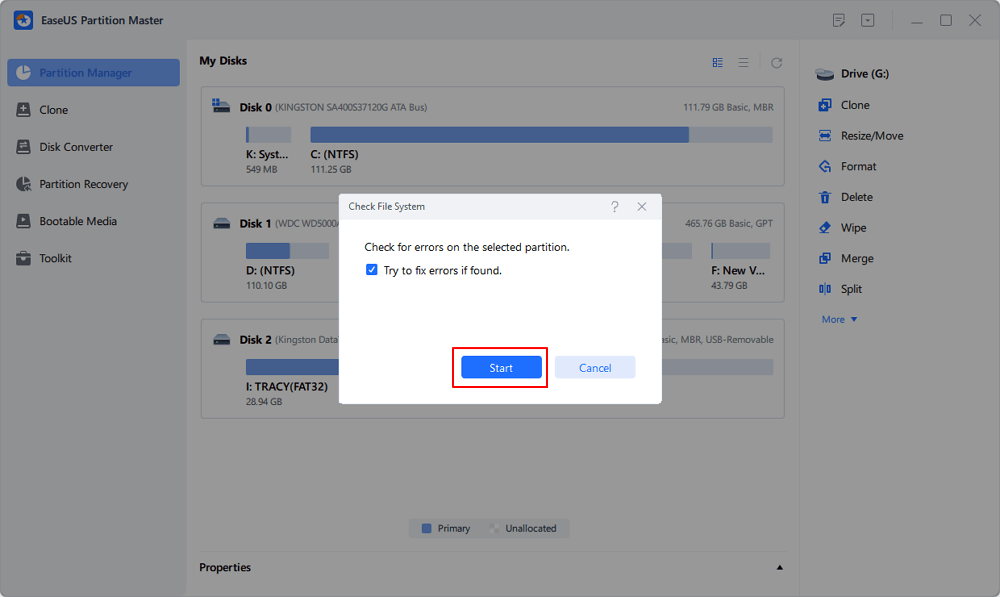
Step 3. The software will begin checking your partition file system on your disk. When it completes, click "Finish".
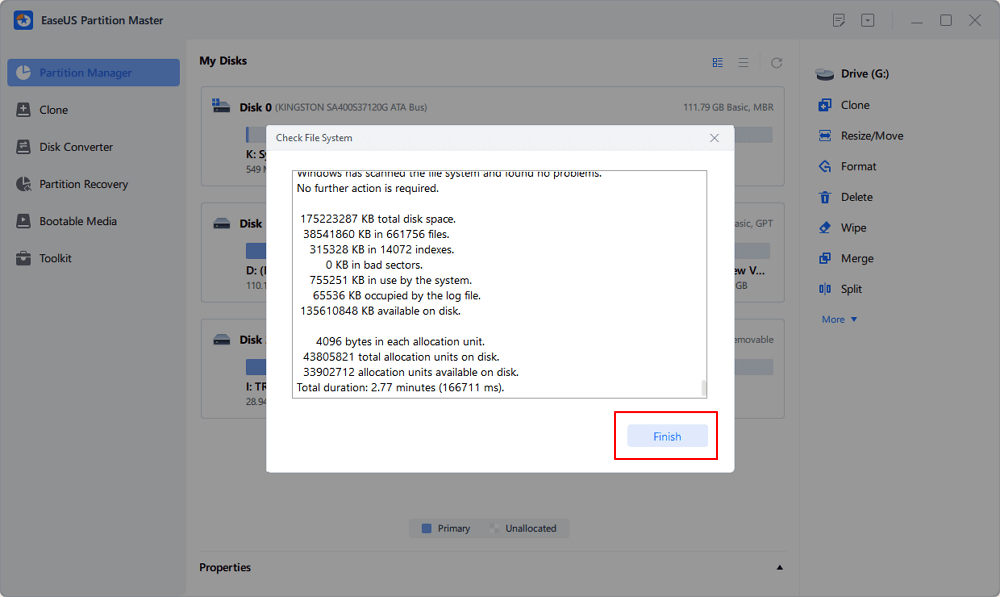
#2. Clone Data from a Failing SD Card to A Healthy Card
🧰Applies to: clone and rescue essential data from a failing SD card
When your SD card is corrupted, failing, or even dying, it's essential that you take this guide to shift all your SD card essentials to another secure location or a new SD card.
- Notice:
- To clone SD/USB/external hard drive with data to a new device, connect the external storage device that you want to clone and a new removable device (SD/USB/external hard drive) with bigger capacity to your PC in advance.
Step 1. Clone external storage device (SD/USB/external hard drive)
- 1. Click "Clone" tab. Choose "Clone Data Disk" option and click "Next" to continue.
- 2. Choose a source disk and select a new device (SD/USB/external hard drive/hard drive) as target disk, click "Next".
- 3. Click "Yes" to confirm the warning message.
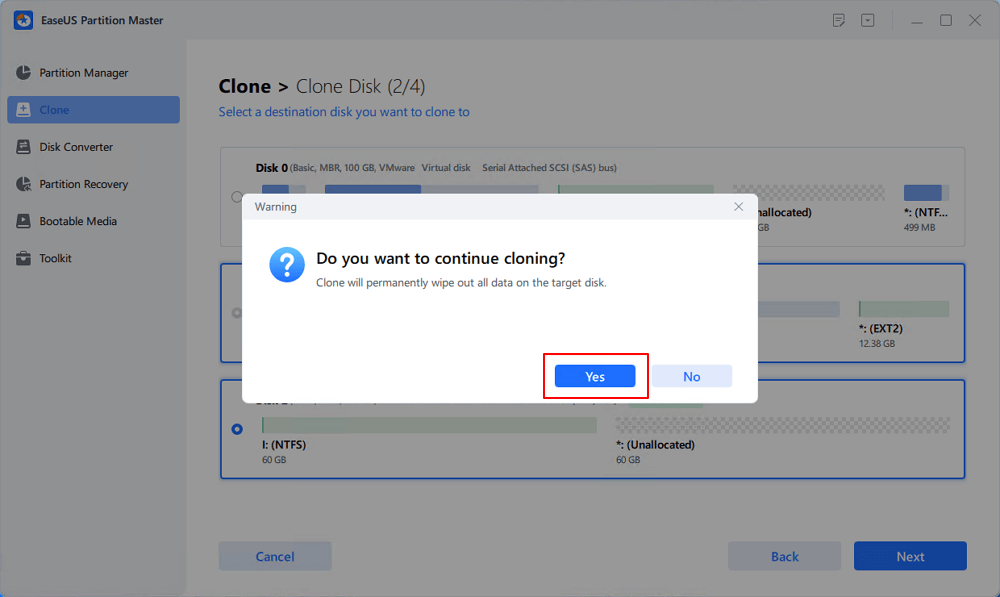
Step 2. Keep all changes
- 1. Check the source disk layout (you can edit the disk by clicking "Autofit the disk", "Clone as the source").
- 2. Click the "Start" to start cloning.
- 3. Wait for the cloning process complete.
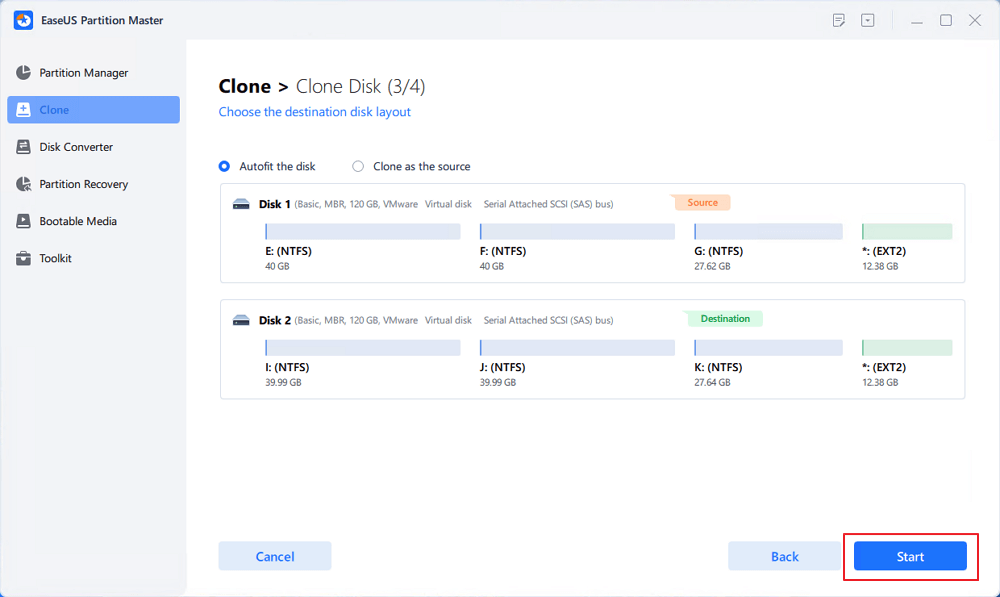
#3. Reset or Clear SD Card as Fresh as New
🧰Applies to: reset SD card file system, and clear everything, factory resetting SD card
When the SD card becomes extremely slow or even lagging, you can clear the card and reset as a fresh new card.
For a step-by-step guide:
How to Clear or Wipe a SD Card
In this article, we will tell you what is the right way to clear an SD Card. Keep reading and check more details about it.

Bonus Tips to Keep SD Cards Healthy and Fast
Apart from the above tutorial, here we'd also like to share with you some tips about how to keep your SD card healthy and fast:
- ✔️Set the correct file system format to your SD card - FAT32 for 32 GB or smaller cards, exFAT or NTFS for 64 GB or bigger SD card.
- ✔️Check and fix SD card errors with the check file system feature in EaseUS Partition Master.
- ✔️Run and enable antivirus software on your PC regularly.
- ✔️Switch data to a newer SD card if the card has served you for more than 3-5 years.
- ✔️Connect and properly unplug the SD card from your PC or other devices.
- ✔️Don't save too much data in the SD card, leave sufficient free space in it.
Conclusion
This page briefly discusses what an SD card repair tool is and when you may need one. There are many repair tools and utilities that could be helpful. However, if you are looking for a reliable and trustworthy tool, EaseUS Partition Master stands out to help.
Not only it supports fixing most types of SD card errors, such as unsupported file system on SD card, SD card not detected, SD card won't format, SD card is write protected, etc., but also EaseUS Partition Master has a strong D&R team which devoting energy and sincerity in improving this tool. Whenever you have a problem using your SD card or want to learn more about this repair tool, feel free to contact us at [email protected]. Our tech support team and partition masters are always ready to help.
FAQs About SD Card Repair Tool Free Download
Here is a list of related questions to the SD Card repair tool and free download issue. If you have a similar doubt, follow and find answers here:
1. Can I use EaseUS SD Card repair tool to repair my SanDisk card?
Yes, sure. EaseUS Partition Master, as a reliable SD card repair tool, supports most brands of SD cards on the market. If you need a detailed guide, follow this page for further information: SanDisk SD Card Repair Tool Free Download.
2. Should I choose a free or paid SD card repair tool?
It depends on your demands. First, you should compare both free and paid SD card repair tools, and confirm if both types of utilities can fulfill your SD card repair demands. If the free tool can fix your current issue with the SD card and master using it, you can take the free one.
However, if the free SD card repair tool is unable to help you get rid of errors from your memory card, take the paid one.
3. Is there an open-source SD card repair tool?
If you search 'SD card repair tool open-source' or 'open-source SD card repair tool' online, I don't think you could get a satisfying answer. First, no open-source tool claims to be an SD card repair tool. Second, most open-source tools have limits, such as no further updates or feature restrictions.
So, if you need an SD card repair tool, we suggest you download the recommended tool on this page for a try. Or, search SD card repair software online to find a desired utility to fix your SD card issues.
How Can We Help You
About the Author
Sherly joined EaseUS in 2022 and she has always loved writing articles and enjoys the fun they bring. She receives professional training here, focusing on product performance and other relative knowledge. She has written over 200 articles to help people overcome computing issues.
Written by Tracy King
Tracy became a member of the EaseUS content team in 2013. Being a technical writer for over 10 years, she is enthusiastic about sharing tips to assist readers in resolving complex issues in disk management, file transfer, PC & Mac performance optimization, etc., like an expert.
Product Reviews
-
I love that the changes you make with EaseUS Partition Master Free aren't immediately applied to the disks. It makes it way easier to play out what will happen after you've made all the changes. I also think the overall look and feel of EaseUS Partition Master Free makes whatever you're doing with your computer's partitions easy.
Read More -
Partition Master Free can Resize, Move, Merge, Migrate, and Copy disks or partitions; convert to local, change label, defragment, check and explore partition; and much more. A premium upgrade adds free tech support and the ability to resize dynamic volumes.
Read More -
It won't hot image your drives or align them, but since it's coupled with a partition manager, it allows you do perform many tasks at once, instead of just cloning drives. You can move partitions around, resize them, defragment, and more, along with the other tools you'd expect from a cloning tool.
Read More
Related Articles
-
6 Best USB Benchmark Tools | Monitor USB Performance 2025
![author icon]() Tracy King/2025/12/23
Tracy King/2025/12/23 -
8 Solutions to Fix NTLDR Is Missing in Windows 10/8/7
![author icon]() Tracy King/2025/12/23
Tracy King/2025/12/23 -
How to Clone OS from HDD to SSD Windows 11/10 Easily
![author icon]() Tracy King/2025/12/23
Tracy King/2025/12/23 -
How to Fix NVMe SSD Slow Write Speed Issue
![author icon]() Sherly/2025/12/23
Sherly/2025/12/23
Hot Topics
EaseUS Partition Master

Version 20.0 is here - full exFAT support, easier disk partitioning, and PC performance optimization.








