Start Your Free Trial!
Sign up to our newsletter, stay updated on news and exclusive offers from EaseUS. Don't worry, if you change your mind, you can unsubscribe at any time, free of charge. We value your privacy (Privacy Policy).
Page Table of Contents
Can I Test My M.2 SSD SpeedHOT
How Do I Test My M.2 Speed? 3 Free & Tried MethodsHOT
Guide 1: Test M.2 Speed with Free Disk Speed Test SoftwareHOT
Guide 2: Test M.2 SSD Speed Using CMDHOT
Guide 3: Check M.2 Dynamic Speed Using Task ManagerHOT
ConclusionHOT
FAQs About M.2 Speed TestHOT
About the Author
Hot Topics
Updated on Jan 23, 2025
Adding an SSD hard drive can make your system much faster. However, the system speed will drop if you don't monitor the disk health and timely resolve the issues. That's why you must regularly check the speed of your computer's hard disks. If you use an M.2 SSD and don't know how to test M.2 speed, this article will guide you.
Yes, you can easily test M.2 speed on your Windows computer. Multiple built-in and third-party tools are available to test your computer's hard disk speed. With the help of these methods, you can check the speed of M.2, NVMe, SSD, HDD, USB, or any external disks. Why do you need to test M.2 SSD speed? Below are a few scenarios where checking disk speed is beneficial:
If you are facing any of the scenarios mentioned earlier, consider checking the speed of your M.2 drive. Before running a speed test, you should stop using the targeted drive to get accurate test values. To test M.2 speed, multiple methods are available. Choose one of the following three guides to test the speed of the M.2 SSD in your computer:
#1. Test M.2 Speed Using Disk Speed Test Freeware
#3. Test M.2 Dynamic Speed Using Task Manager
Want to know which method is the best and most accurate? We recommend you use Method #1 as it is a straightforward way to follow and provides the most precise and detailed speed test results. It is not to say that other methods are not suitable. However, the comparison table below will reveal that the method is much better than others:
| Category | Method 1 | Method 2 | Method 3 |
|---|---|---|---|
| Complexity | Easiest | Difficult | Easy |
| Speed | Fastest | Fast | Faster |
| Accuracy | Most Accurate | Accurate | Relatively Accurate |
The first method used a reliable third-party tool to test M.2 speed. While many tools claim to be the most accurate, only a few get passing marks. During our search, we found EaseUS Partition Master Free to be the best free disk speed test software. It has an amazing feature called "DiskMark" that can accurately test the speed of all hard drives.
After downloading EaseUS Partition Master for free, you can test the disk speed of all your internal or external hard drives.
EaseUS Partition Master has a straightforward and quick process to test M.2 SSD speed. Follow the steps given below to test M.2 speed on your computer:
Step 1. Launch EaseUS Partition Master. And click the download button to activate the "DiskMark" feature under the "Discovery" section.
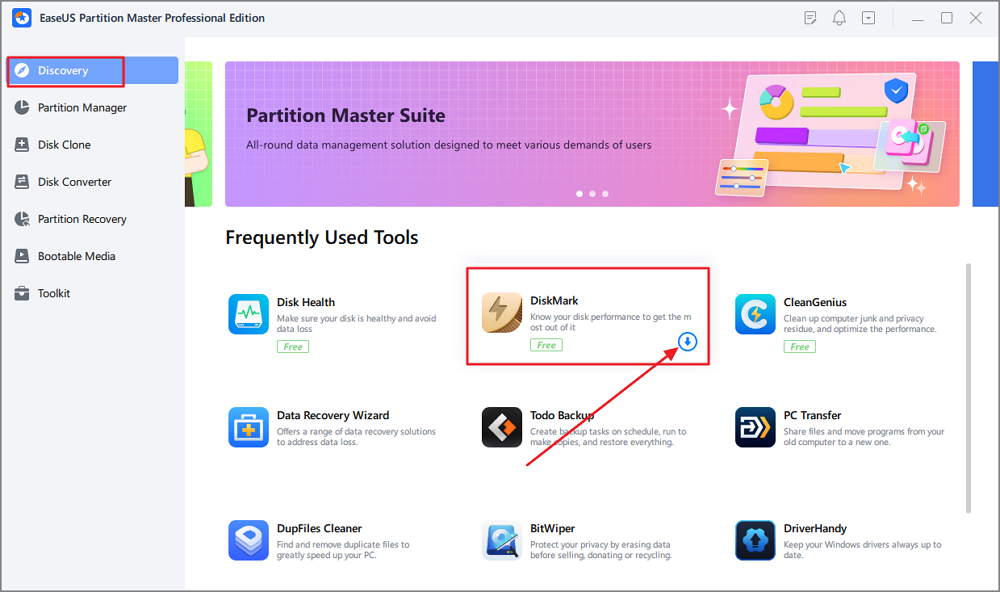
Step 2. Click on the drop-down box to choose the target drive, test data, and block size.
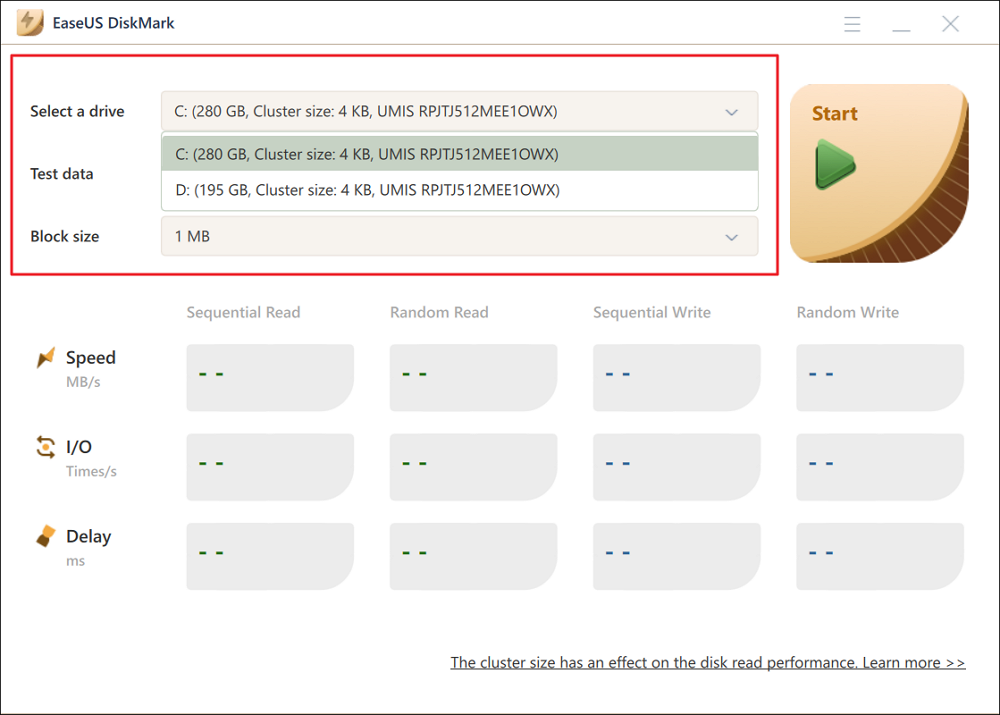
Step 3. Once everything is configured, click "Start" to begin the disk test. Then, you can see the Sequential or Random read/write speed, I/O, and Delay data.
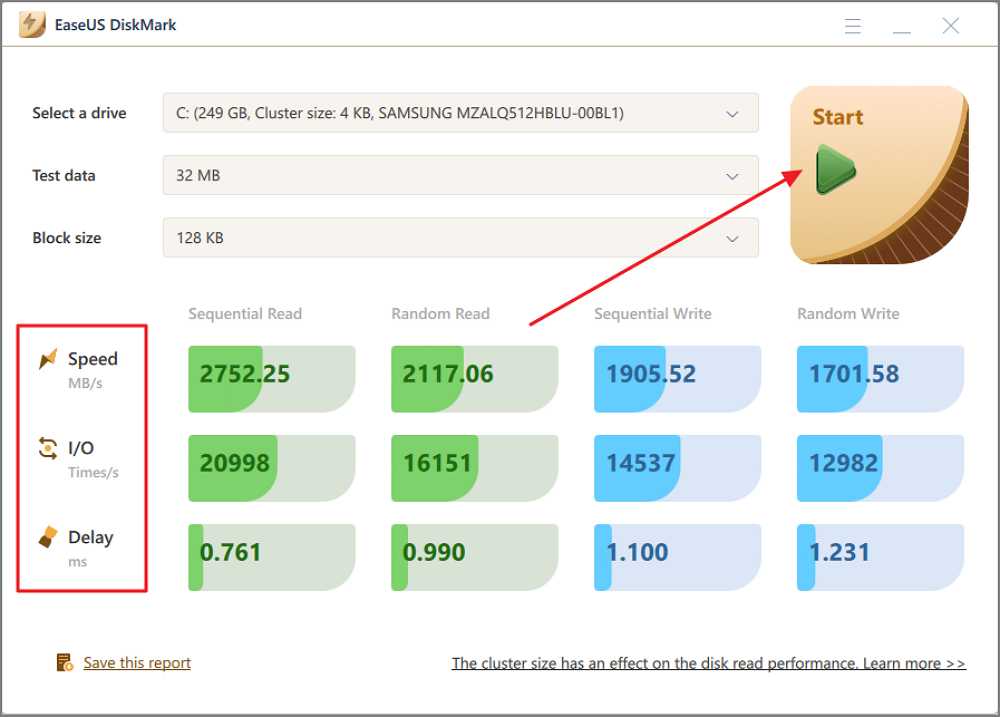
These are the hard drive that can be speed-tested using this nvme speed test software:
EaseUS Partition Master Free is also equipped with other stunning features, pick up one and fix your problems immediately.
Using Command Prompt is also a way to accurately check the disk speed of your M.2 SSD drive. You can try this method if you have a little know-how of CMD and how to run commands. In Command Prompt, you will need to run a WinSAT command to test a hard disk speed. For example, use the following step to test M.2 speed using CMD:
Step 1: Start by running the Command Prompt as administrator. You can do it by using the search bar to look for Command Prompt and clicking "Run as administrator."
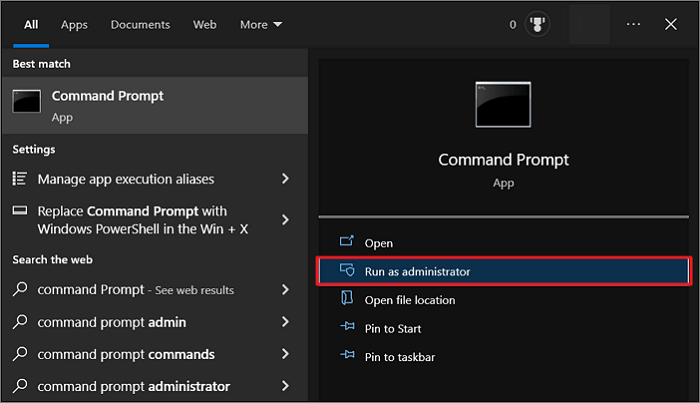
Step 2: In the CMD, run the "winsat disk -ran -write -drive X" command. The "X" here represents the name of your drive.

The command lines are complex, and the process is difficult to master, especially checking SSD speed in cmd. Most Windows beginners rather turn to a Command Prompt alternative tool for help.
Windows Task Manager is another tool to help you check the M.2 speed. Since it is where all the currently running processes and apps are located, it can be a good indicator of drive health. You can use the following steps to check M.2 dynamic speed using the Task Manager on Windows:
Step 1: Open the Windows Task Manager using the "Ctrl + Shift + Esc" shortcut key. Now, click the "Performance" tab to view the performance of major computer components.
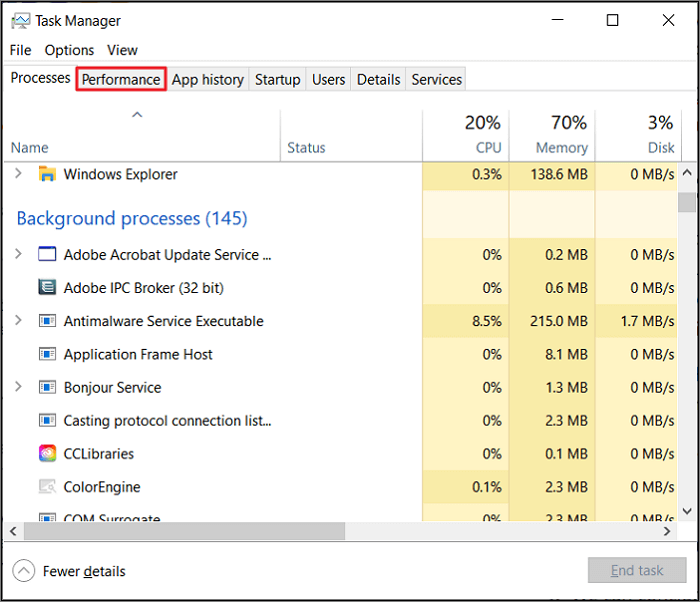
Step 2: Here, navigate to your M.2 SSD and tap it. You can see the write and read speeds of your M.2 drive in the adjacent window.

You May Also Like:
We can conclude that testing the M.2 speed is extremely beneficial if your computer's performance is degrading. This article contains three easy ways to test M.2 speed to help you out. If it is your first-time testing disk speed, EaseUS Partition Master is the way to go. With its help, not only can you check disk speed and improve ssd read and write speed, but you can also resolve potential disk issues.
A slow computer performance despite M.2 SSD can be very annoying. Testing M.2 SSD performance can provide clues about the problems behind your system's sluggish performance. To further help you understand this issue, below are answers to a few FAQs about M.2 speed test:
1. Can I check my SSD speed online?
No, you cannot check the SSD speed online. While multiple tools are available online to test disk speed, they need to be downloaded and installed first. The best free tool to test SSD speed is EaseUS Partition Master.
2. How to run the SSD speed test on Windows 11?
If you have Windows 11, you can use the following step to run an SSD speed test via CMD:
Step 1: Use the "Win + R" key to launch the Run function and type "cmd." Now use the "Ctrl + Shift + Enter" key to run it as administrator.
Step 2: Run the "winsat disk -ran -write -drive Y" command to check SSD speed with "Y" representing your drive name.
3. How do I run SSD speed test online?
It is not possible to check SSD speed online. It is likely false even if you see some tool or website claiming to do so. You will need to download a third-party tool like EaseUS Partition Master to run the SSD speed test. If you don't want to use CMD, then go for EaseUS Partition Master, as it is the most reliable tool available for free.
How Can We Help You
Updated by Tracy King
Tracy became a member of the EaseUS content team in 2013. Being a technical writer for over 10 years, she is enthusiastic about sharing tips to assist readers in resolving complex issues in disk management, file transfer, PC & Mac performance optimization, etc., like an expert.
It won't hot image your drives or align them, but since it's coupled with a partition manager, it allows you do perform many tasks at once, instead of just cloning drives. You can move partitions around, resize them, defragment, and more, along with the other tools you'd expect from a cloning tool.
Read MoreI love that the changes you make with EaseUS Partition Master Free aren't immediately applied to the disks. It makes it way easier to play out what will happen after you've made all the changes. I also think the overall look and feel of EaseUS Partition Master Free makes whatever you're doing with your computer's partitions easy.
Read MorePartition Master Free can Resize, Move, Merge, Migrate, and Copy disks or partitions; convert to local, change label, defragment, check and explore partition; and much more. A premium upgrade adds free tech support and the ability to resize dynamic volumes.
Read MoreIt won't hot image your drives or align them, but since it's coupled with a partition manager, it allows you do perform many tasks at once, instead of just cloning drives. You can move partitions around, resize them, defragment, and more, along with the other tools you'd expect from a cloning tool.
Read MoreI love that the changes you make with EaseUS Partition Master Free aren't immediately applied to the disks. It makes it way easier to play out what will happen after you've made all the changes. I also think the overall look and feel of EaseUS Partition Master Free makes whatever you're doing with your computer's partitions easy.
Read MoreRelated Articles
How to Bypass Administrator Password on Windows 11
![]() Sherly/2025/01/23
Sherly/2025/01/23
How to Install APK on Windows 11 to Sideload Android Apps
![]() Tracy King/2025/01/16
Tracy King/2025/01/16
How to Check MBR or GPT in BIOS | 2025 Easy Guide
![]() Cici/2025/04/01
Cici/2025/04/01
How to Migrate Windows 10 to SSD? [Step-By-Step Guide 2025]
![]() Tracy King/2025/03/28
Tracy King/2025/03/28
EaseUS Partition Master

Manage partitions and optimize disks efficiently
Your best companion for disk partitioning, MBR to GPT/GPT to MBR conversion,even OS migration
CHOOSE YOUR REGION
Start Your Free Trial!
Sign up to our newsletter, stay updated on news and exclusive offers from EaseUS. Don't worry, if you change your mind, you can unsubscribe at any time, free of charge. We value your privacy (Privacy Policy).
Start Your Free Trial!
Sign up to our newsletter, stay updated on news and exclusive offers from EaseUS. Don't worry, if you change your mind, you can unsubscribe at any time, free of charge. We value your privacy (Privacy Policy).