- Video Recovery
- SD Card Recovery
- Recycle Bin Recovery
- Recover Data from USB
- Recover Deleted Emails
- Hard Drive Not Showing Up in Windows
- Recover Unsaved Word Documents
- Recover Deleted Files in Windows 10
- Recover Files from Virus Infected Hard Drive
- Best Free Photo Recovery Software
- Recover Files from Formatted Hard Drive
As one of the common portable storage devices, SD cards have a wide range of uses, including cameras, dashcam recorders, drones, etc., and users often use them to store photos, videos, or important documents. With such a wide range of uses for SD cards, it's important to be aware of SD card recovery on a Mac.
In this article, we will introduce a free Mac SD card recovery tool - EaseUS Data Recovery Wizard for Mac that can recover lost files quickly and safely. With its advanced data recovery technique and user-friendly interface, you can restore lost files on your SD card with a click!
If your video files are not showing up on an SD card due to accidental deletion or corruption. Read on, and we will introduce detailed steps with a video tutorial to guide you through using this powerful free Mac SD card recovery tool.
How to Download Free Mac SD Card Recovery Software
As one of the best SD card recovery software, EaseUS Data Recovery Wizard for Mac provides a free version that helps users get back lost files from an SD card - no matter if it is deleted, corrupted, formatted, or in RAW format.
Here are the main features of this free SD card recovery tool:
Corrupted SD card recovery:
With the power scan mode of EaseUS data recovery software, you can easily repair SD card data that is corrupted automatically during the data recovery process.
Accidental deletion:
If you accidentally remove essential files from your SD card, like family photos, favorite movies, and wedding recordings, you can easily recover permanently deleted files on your Mac from the SD card.
Raw SD card recovery:
If your SD card is inaccessible or becomes RAW because of file system errors, you can recover data from a RAW SD card on a Mac with EaseUS.
Formatted SD card recovery:
Accidentally clicked "Erase" in Disk Utility and lost all the data on the SD card? Don't worry! EaseUS SD card recovery tool can help you recover a formatted SD card on a Mac for free.
Install this powerful free SD card recovery software on your Mac, and follow the steps in the next part to recover your SD card lost data. share this post on SNS to help others who have the same problems choosing a free SD card recovery tool for Mac!
Free Mac SD Card Recovery Software User Guide [with Video Tutorial]
No matter what type of files your SD card was used to store, EaseUS software can help you maximize your data recovery chance. For example, you can recover Tesla dashcam footage from an SD card.
Check out the following steps to recover your files with EaseUS free Mac SD card recovery software:
Step 1. Select the SD card
- Correctly connect your memory card to your Mac. Launch EaseUS Data Recovery Wizard for Mac.
- Go to "SD Card Recovery", find your Canon/Nikon/Go Pro/DJI/Sony SD card, and click "Search for lost files".
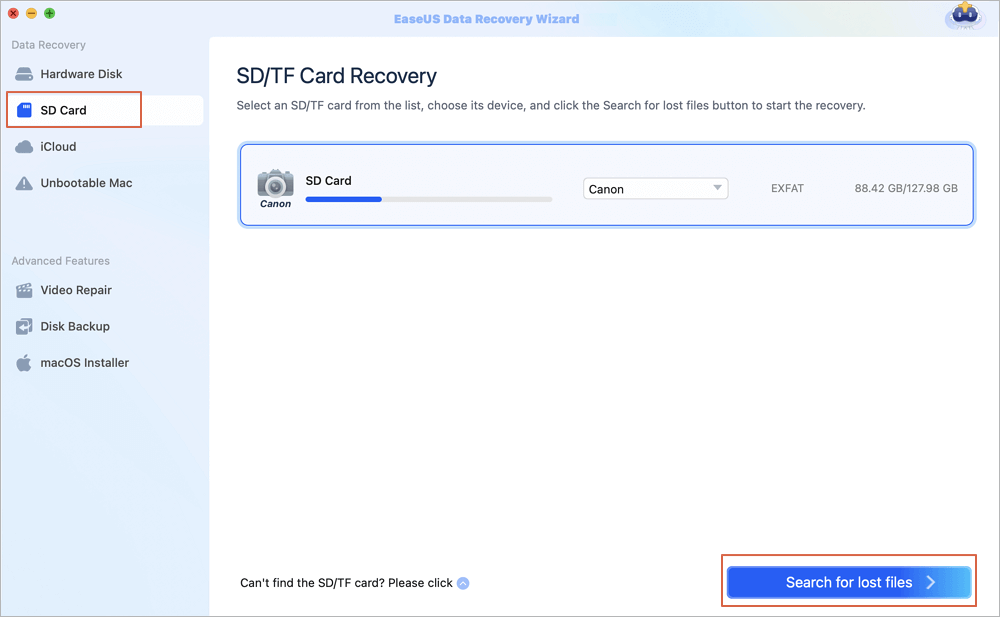
Step 2. Filter lost SD card data
After the scan, all files will be presented in the left panel in the scan results. Find wanted photos, videos, and other files.
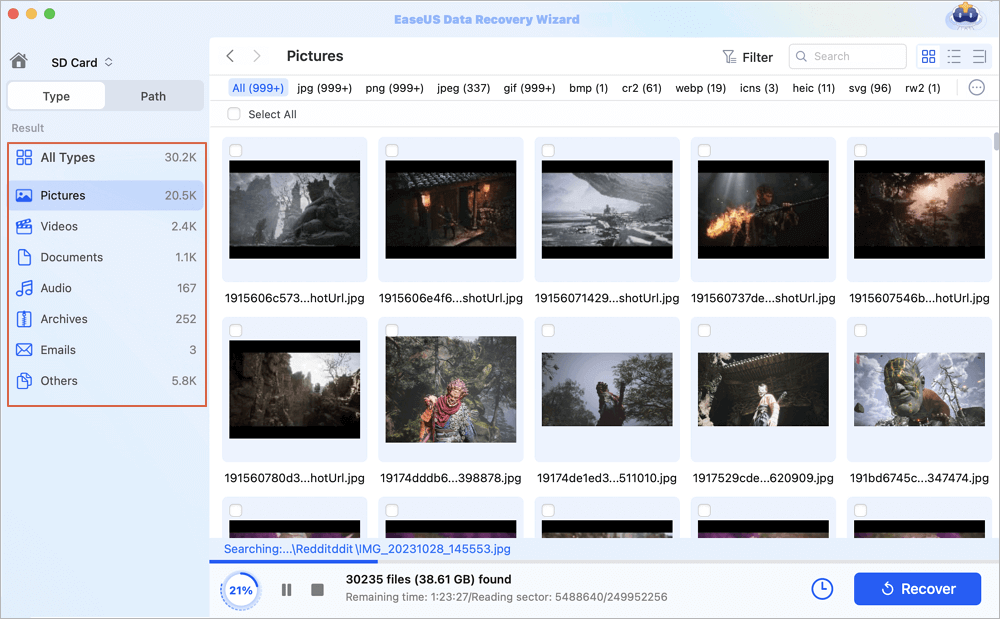
Step 3. Preview and recover data
Preview the SD card data and select the wanted files. Then, click the "Recover" button. Don't save the recoverable files to the SD card itself in case of data overwriting.
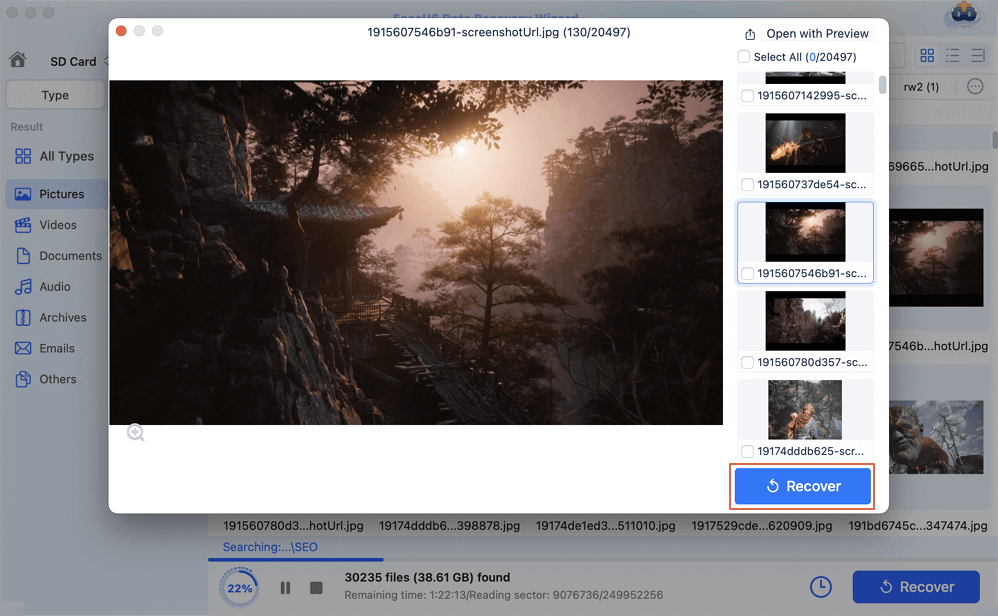
To make the recovery operation easier, we also provide a video tutorial to refer to:

Conclusion
This article discusses the free SD card recovery software EaseUS Data Recovery Wizard for Mac, which can perform data recovery on corrupted, RAW, damaged, formatted, or SD cards with bad sectors. Download this professional and trusted SD card recovery tool on your Mac, and follow this guide to recover your files.
Free Mac SD Card Recovery Software FAQs
Here are questions people frequently ask when they try to recover deleted files on an SD card on a Mac:
1. How do I recover stored data on an SD card that my Mac does not recognize?
You can find an SD card on your Mac in "Finder > Applications > Utilities > Disk Utility". If it isn't mounted successfully, try to mount it on your Mac. Or you can install a professional SD card data recovery tool to recover its stored data:
- Go to the EaseUS.com website and download the free unlimited data recovery software for Mac.
- Select your SD card in the software window and click "Search for lost files".
- Choose the files you want in the scanning list, click "Recover", and choose a storage location to save the recovered files.
2. Can I restore the deleted files on my Mac from an SD card?
Yes, you can recover deleted files on an SD card on your Mac. Go to Mac Trash, choose the deleted files you want, and click "Put Back" to restore them. If this method doesn't work, consider third-party data recovery software, like the trusted EaseUS Data Recovery Wizard for Mac.
Was This Page Helpful?
Brithny is a technology enthusiast, aiming to make readers' tech lives easy and enjoyable. She loves exploring new technologies and writing technical how-to tips. In her spare time, she loves sharing things about her game experience on Facebook or Twitter.
-
EaseUS Data Recovery Wizard is a powerful system recovery software, designed to enable you to recover files you’ve deleted accidentally, potentially lost to malware or an entire hard drive partition.
Read More -
EaseUS Data Recovery Wizard is the best we have seen. It's far from perfect, partly because today's advanced disk technology makes data-recovery more difficult than it was with the simpler technology of the past.
Read More -
EaseUS Data Recovery Wizard Pro has a reputation as one of the best data recovery software programs on the market. It comes with a selection of advanced features, including partition recovery, formatted drive restoration, and corrupted file repair.
Read More
Related Articles
-
What Is Delete Immediately on Mac & How to Use [Shortcut Tip]
![author icon]() Brithny/Nov 27, 2024
Brithny/Nov 27, 2024 -
Why Can't I Open My Icloud Files and How to Fix
![author icon]() Finley/Feb 14, 2025
Finley/Feb 14, 2025 -
Is Disk Drill Safe to Use on Mac? Is Disk Drill Legitimate Software or Hack
![author icon]() Jean/Nov 27, 2024
Jean/Nov 27, 2024 -
How to Clear DNS Cache on a Mac [Recovery Tip]
![author icon]() Jaden/Nov 27, 2024
Jaden/Nov 27, 2024