Start Your Free Trial!
Sign up to our newsletter, stay updated on news and exclusive offers from EaseUS. Don't worry, if you change your mind, you can unsubscribe at any time, free of charge. We value your privacy (Privacy Policy).
Table of Contents
![]() About the Author
About the Author
![]() Reviews and Awards
Reviews and Awards
Anyone who owns an external hard drive could one day encounter an "uninitialized disk" on a Mac. When you connect a hard drive you have used before and see it is "uninitialized". You might face system errors and find all data saved on the drive is unavailable. So this article will help you learn how to recover data from uninitialized disk on Mac.

The reason why the disk is uninitialized on Mac depends on the usage conditions. The macOS will need to activate it and assign a variable in its own unique language whenever you connect it for the first time. The drive should then function as intended. The drive and any data saved on it cannot be accessed or read by the system due to this error.
Mac's disk may become uninitialized for a variety of reasons. These are a few causes.
Send the hard disk to the seller for replacement or repair if it has physical damage. You can locate the appropriate ways to fix an uninitialized hard disk on a Mac for various additional causes.
As previously stated, a Mac cannot access files that are located on an uninitialized disk. The good news is that those files are still present on the device and are easily recoverable using professional data recovery software, such as EaseUS Data Recovery Wizard for Mac. you can uninitialized the internal disk on a Mac with this tool if the disk data hasn't been overwritten. Additionally, the software provides a preview so you can select only the required data, accelerating the recovery procedure.
Technically, the data recovery software can considerably improve the chances of retrieving all of the lost data even if Disk Utility shows that your drive partition is greyed out.
To recover data from uninitialized external disks, follow these steps:
Step 1. Search for lost files
Correctly connect your external hard drive to your Mac. Launch EaseUS Data Recovery Wizard for Mac, and select the external hard drive. Then, click "Search for lost files" to find lost/deleted files on your external devices.

Step 2. Filter and find lost files
After the scan, all file types will be presented in the left panel. Select the file type to find wanted files on your external devices.

Step 3. Preview and recover
Click the file and preview it. Then, select the files you want to recover and click the "Recover" button. You can save your data to local and cloud drives.

You can also follow this video tutorial:
If the external hard drive is not initialized, you can try the following approaches to solve the problem and restore the disk's functionality. And performing data recovery before fixing the disk is a safe way to protect your files from potential data loss.
Checking the external hard drive's connection is always a good idea before continuing with more difficult processes. To properly initialize the disk, unplug the device and replug it into Mac. You could also try using a different USB cable and another USB port.
Restarting your Mac is an effective way to restore things to normal. Simply unplug all peripherals from your Mac, and reboot your Mac in these ways:
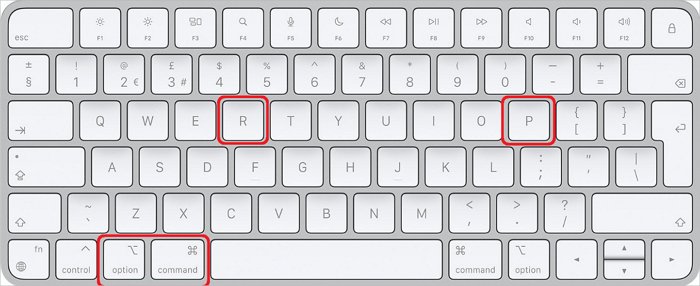
Disk Utility is the standard diagnostic program for Mac, which is used to handle types of disk problems. On a Mac, you can boot Mac into Disk Utility and use it to initialize the disk if there are any additional problems, such as file system crashes.
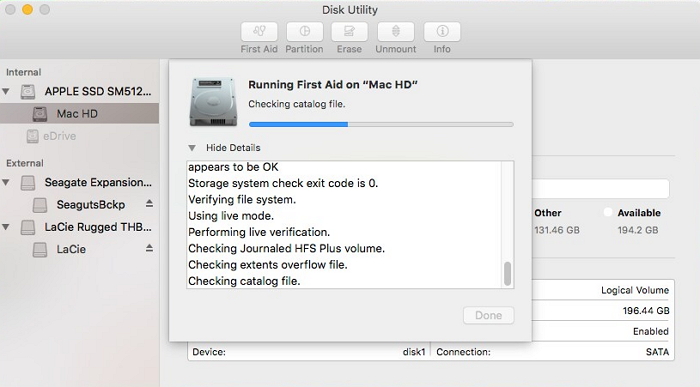
You can reinstall macOS on your Mac to fix the error if the hard disk becomes uninitialized after you upgrade the operating system. After that, you can install the preferred operating system and restore any important files to the disk.
To reinstall macOS:

If none of the above fixes for your uninitialized external hard disk on a Mac work, the formatting might be necessary. It is an effective technique to cure your uninitialized disk. Here are the steps on how to format the disk on Mac:
Notice: Formatting the disk entails deleting the data of your disk. A data recovery program will be required to recover these formatted files.
Top 5 Completely Free Data Recovery Software for Mac
This article covers the top five completely free data recovery software for Mac, which varies in features, functions, and performance.

Acquiring the disk infected with the virus is relatively simple if it has previously been linked to a different computer or device. In this situation, you should immediately launch security software on your Mac to check for and eliminate viruses from the drive.
Your hard drive will lose its initialization, making the data inaccessible without necessarily erasing it. You can first use EaseUS Data Recovery for Mac to easily recover data from uninitialized disks to prevent data loss. Then, you can follow the instructions above to fix the uninitialized disk issues on Mac.
Here are 4 additional questions about recovering data from an uninitialized disk on Mac. Check here for the answers.
1. How can I recover data from an uninitialized disk?
Using Mac data recovery software is the most efficient and reliable approach to recovering files from a Mac hard drive. A smart choice is EaseUS Data Recovery Wizard for Mac.
You can follow the steps:
Step 1. Search for lost files.
Step 2. Go through the scanning results.
Step 3. Select the file(s) and recover.
2. How do I access my uninitialized hard drive?
It is not feasible to open an uninitialized drive since macOS cannot access or read it. Before seeing and handling the content, you must initialize the disk. If this is impossible, you can restore the files on an uninitialized disk using data recovery software.
3. Does initializing a disk erase data on Mac?
The data on a disk will be completely erased when it is initialized. You can try some of the methods listed in this post before fixing your hard drive if you discover it has become uninitialized. Maybe one of them makes the disk usable.
4. How to initialize an external hard drive on Mac?
macOS tries to initialize a new hard drive automatically when you attach it for the first time. To begin this process, you might click Initialize. You can use Disk Utility to create a partition on this drive if this isn't happening.
Was This Page Helpful?
Cedric Grantham is a senior editor and data recovery specialist of EaseUS. He mainly writes articles and how-to tips about data recovery on PC and Mac. He has handled 10,000+ data recovery cases and is good at data recovery of NTFS, FAT (FAT32 and ExFAT) file systems, and RAID structure reorganization.
Jaden is one of the editors of EaseUS, who focuses on topics concerning PCs and Mac data recovery. Jaden is committed to enhancing professional IT knowledge and writing abilities. She is always keen on new and intelligent products.
EaseUS Data Recovery Wizard Pro has a reputation as one of the best data recovery software programs on the market. It comes with a selection of advanced features, including partition recovery, formatted drive restoration, and corrupted file repair.
Read MoreEaseUS Data Recovery Wizard is a powerful system recovery software, designed to enable you to recover files you’ve deleted accidentally, potentially lost to malware or an entire hard drive partition.
Read MoreEaseUS Data Recovery Wizard is the best we have seen. It's far from perfect, partly because today's advanced disk technology makes data-recovery more difficult than it was with the simpler technology of the past.
Read MoreEaseUS Data Recovery Wizard Pro has a reputation as one of the best data recovery software programs on the market. It comes with a selection of advanced features, including partition recovery, formatted drive restoration, and corrupted file repair.
Read MoreEaseUS Data Recovery Wizard is a powerful system recovery software, designed to enable you to recover files you’ve deleted accidentally, potentially lost to malware or an entire hard drive partition.
Read MoreRelated Articles
How to Transfer Data from a Broken Mac to a New Mac [5 Workable Methods]
![]() Dany/Jul 02, 2025
Dany/Jul 02, 2025
How to Recover Permanently Deleted Files Mac (2025)
![]() Jean/Jul 06, 2025
Jean/Jul 06, 2025
Xcode Not Working on macOS Sonoma? How to Solve
![]() Jaden/Jul 02, 2025
Jaden/Jul 02, 2025
External Hard Drive Not Showing Files Though They Still Exist Mac [4 Fixes]
![]() Jean/Jul 02, 2025
Jean/Jul 02, 2025
CHOOSE YOUR REGION
Start Your Free Trial!
Sign up to our newsletter, stay updated on news and exclusive offers from EaseUS. Don't worry, if you change your mind, you can unsubscribe at any time, free of charge. We value your privacy (Privacy Policy).
Start Your Free Trial!
Sign up to our newsletter, stay updated on news and exclusive offers from EaseUS. Don't worry, if you change your mind, you can unsubscribe at any time, free of charge. We value your privacy (Privacy Policy).