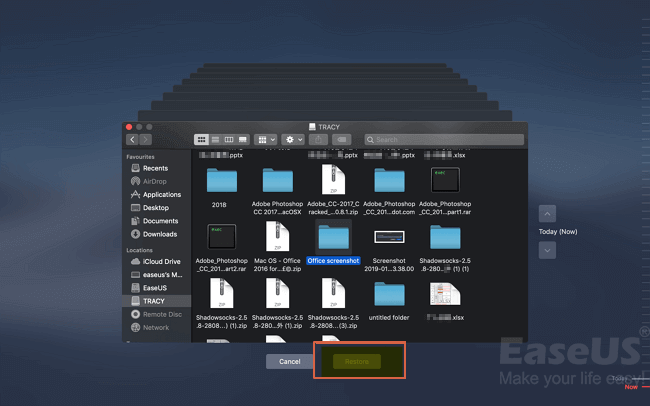
How to Recover Emptied Trash on a Mac:
If you've emptied the Trash on Mac, you still can get the deleted files back with the Time Machine backups. Click 'Browse Time Machine Backups' at the top menu, locate the files you want, and click 'Restore' to save them.
The Put Back feature in the Mac Trash bin allows users to undo deletions for a limited time, but do you know how to recover emptied trash on a Mac? If you want to recover emptied Trash on a Mac to return your deleted documents, pictures, videos, or audio files, this guide will tell you how to undo empty trash on a Mac.
User Case: Can I Recover Emptied Trash on Mac
Whenever a file is deleted on your Mac, the system will mark the storage space where the file is located as empty. Still, the deleted file is kept in the storage device until other data overwrite the storage space. The same goes for emptying the Trash.
I accidentally emptied my trash. Is there a way to recover my documents? from Apple Community
In this case, you can use the effective solutions provided in this tutorial to recover deleted files after emptying Trash. Here are 3 effective solutions to undo empty Trash on a Mac:
Recover Emptied Trash on a Mac with File Recovery Tool🔥
Mac Trash recovery is not always simple if you emptied it or didn't turn off Empty Trash Automatically. In this regard, you need a more capable way to undo empty Trash on your Mac.
EaseUS Data Recovery Wizard for Mac is a wise solution for data loss in any situation, including emptying a Trash bin. It scans and finds all deleted files that can be recovered before they are overwritten.
It can recover deleted photos on Mac and supports almost any file type from numerous storage devices. Here are the tips for increasing data recovery rate once you have emptied your Trash bin:
- ❌Stop writing operations, such as editing, saving, creating, and deleting files.
- ⚠️Do not access data on the target disk, such as view files or folders.
- 💾Do not format or reformat the disk.
Follow the steps to recover permanently deleted files on Mac from an emptied Trash:
Step 1. Scan for deleted files
Select the hard drive, external drive, or SSD where your important data & files were deleted and click "Search for lost files".

Step 2. Filter the lost files
The software will run quick and deep scans and work hard to find as many deleted files as possible on the selected volume. Filter wanted files through the "Type" and "Path" options.

Step 3. Recover deleted files
Double-click the deleted files to preview. Then, click the "Recover" button to get them back.

This method applies to these scenes:
- Use Option+Command (⌘) + Delete to delete a file permanently
- Select a file and choose the Delete Immediately option
- Clear the whole trash bin files by clicking the Empty button by right-clicking the Trash icon
- Enable the option "Remove items from the Trash after 30 days" in Finder Preferences

We also provide a video tutorial for undoing an empty Trash bin on Mac. Take a look and refer this tutorial to recover your emptied Trash folder!

If this file recovery tool addresses your problem, share it with your friends on Twitter, Facebook, or Instagram! By the way, EaseUS also provides data recovery services to help users solve serious data loss issues.
If you prefer solutions for recovering emptied trash on a Mac without software, use the following methods to restore files from emptied trash on your Mac.
How to Recover Emptied Trash with Time Machine Backup
This solution applies to whom:
- Permanently deleted files on Mac by emptying the Trash bin
- Set up and create regular backup files with the Mac Time Machine
The Time Machine is a built-in tool on your Mac that enables you to back up files automatically. After backup, you can restore your files to a previous start, and the recovery process won't be long. Check how to use Time Machine for Mac Trash recovery:
Step 1. Connect your external storage device for Time Machine backup to your Mac.
Step 2. Open Finder, and click "Go > Utilities > Time Machine" to enter Time Machine. Click the time icon at the top menu and select "Browse Time Machine Backups".

Step 3. You will see all the backups available for restoration in the Time Machine window. Select the backup point you need. Then, specify the files you want and click "Restore" to save the recovered files.
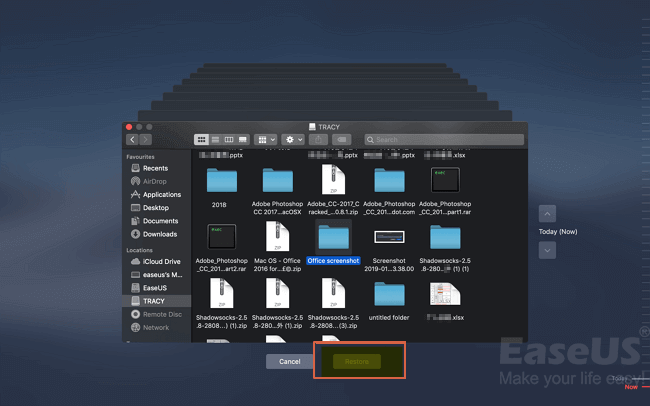
- Important
- To ensure that Time Machine can help you recover your data, you need to maintain frequent and regular backups so that you have the latest version of your files when you lose data.
However, if you don't have a Time Machine backup that stores your deleted files, install the EaseUS Mac data recovery tool to restore your deleted files from the emptied Trash folder.
How to Recover Trash on a Mac Using Terminal
This solution applies to whom:
- Accidentally emptied the Trash folder and lost data
- Have some computer knowledge and know how to operate the command line
Similar to the Windows Command Prompt, Terminal allows users to manage the Mac with command lines. It provides more advanced features for computer-savvy users. If you know how to use this utility, follow the steps below to recover deleted files with Mac Terminal.
Step 1. Start Spotlight and search for Terminal. You can also navigate to "Finder > Applications > Utilities" to find "Terminal".

Step 2. In the Terminal screen, type cd ~/.Trash to check the Trash folder.
Step 3. Then, type the ls command to list the files and folders. If you find the deleted files, you can restore them to another location rather than the original place, which can avoid data overwriting and increase the chance of recovery.

- NOTE
- When you enter a command line, make sure it is correct before the tool executes the process. Otherwise, incorrect commands can cause more problems. If this method does not work, immediately use data recovery software or backup to retrieve lost data.
Conclusion
That's all about Mac Trash recovery. You can use EaseUS Mac data recovery software to restore deleted files from the emptied Trash folder quickly. You can also select file recovery from backup files, use Mac Terminal, or contact a professional Mac data recovery service.
Whatever method you choose to recover files from emptied Trash, remember to stop operating your Mac immediately after data loss. Any document saving or software installation will likely overwrite your lost data, reducing the likelihood of recovery.
Undo Empty Trash on a Mac [5 Tips]
Here are some valuable instructions you can take to reduce the data loss risk effectively:
- Confirm before deleting the file: Use methods that permanently delete data carefully. Essential documents should be stored in a safe location. When deleting data, check whether it is still needed.
- Back up crucial files regularly: Use Time Machine or other reliable backup methods to copy important files regularly.
- Stop using devices instantly: Don't use your Mac or other storage devices after data loss. This is the most vital point to keep in mind.
- Use professional file recovery software: Install and use popular Mac data recovery software like EaseUS Data Recovery Wizard to recover data to the maximum extent possible.
- Keep your Mac updated: System updates can fix some data loss issues caused by bugs or conflicts. For example, system updates can effectively reduce the risk of system crashes.
How to Recover Emptied Trash on Mac FAQs
Here are some related questions that you may be interested in. Read on and solve your problems easily.
1. How do you recover permanently deleted files from emptied Trash on a Mac?
Files are permanently deleted when you empty the Trash folder. Follow the steps below to recover permanently deleted files on Mac:
- Recover deleted files with Mac data recovery software
- Restore Mac Trash files via Time Machine backup
- Retrieve deleted files with Terminal commands
2. Where is the Trash on Mac?
Usually, it is on the Desktop. If it is not there, click its icon in the Dock. A Finder window called Trash opens and displays any files it contains. To retrieve an item already in the Trash, drag it back out onto the Desktop or back into the folder where it belongs.
3. Where do deleted files go after emptying the Trash?
Files that are moved to the Trash can when you delete them. If you empty the Trash, these files are still on the hard drive and can be retrieved with the right software.
4. Can I recover emptied Trash on a Mac?
Yes. It's easy to recover files from emptied Trash with the help of EaseUS Data Recovery Wizard for Mac. It only takes three steps to recover files from emptied Trash:
Step 1. Select the location and click the Scan button.
Step 2. The software will run a quick and deep scan to find lost files.
Step 3. Select the file(s) and click the Recover Now button to get them back.
5. How do you empty the Trash on a Mac?
- Click and hold the Trash icon in the Dock.
- A popup will appear that says Empty Trash. Select it.
You can also empty the Trash from any open Finder window by holding down the Command + Shift + Delete keys.
Was This Page Helpful?
Jaden is one of the editors of EaseUS, who focuses on topics concerning PCs and Mac data recovery. Jaden is committed to enhancing professional IT knowledge and writing abilities. She is always keen on new and intelligent products.
Daisy is the Senior editor of the writing team for EaseUS. She has been working at EaseUS for over ten years, starting as a technical writer and moving on to being a team leader of the content group. As a professional author for over ten years, she writes a lot to help people overcome their tech troubles.
Related Articles
-
How to Recover ARW Files Mac | Sony RAW Image Recovery
![author icon]() Dany/Nov 27, 2024
Dany/Nov 27, 2024 -
SD Card Recovery Mac: Recover SD Card in 5 Ways
![author icon]() Daisy/Apr 29, 2025
Daisy/Apr 29, 2025 -
Safari Bookmarks Disappeared? Recover with 3 Easy Methods
![author icon]() Dany/Apr 08, 2025
Dany/Apr 08, 2025 -
How to Recover Overwritten Excel File on Mac | Recover Now
![author icon]() Dany/Mar 31, 2025
Dany/Mar 31, 2025