Start Your Free Trial!
Sign up to our newsletter, stay updated on news and exclusive offers from EaseUS. Don't worry, if you change your mind, you can unsubscribe at any time, free of charge. We value your privacy (Privacy Policy).
Featured Articles
To transfer files from PC to PC with USB cable, you'll need a special USB data transfer cable and appropriate software. Connect the cable, launch the transfer program, and follow the instructions to transfer. Or alternatively, you can use an external hard drive to copy files. The fastest way to transfer files with USB cable is by using EaseUS Todo PCTrans.
To transfer files between two computers without a USB cable, you can use dedicated network transfer tools like EaseUS Todo PCTrans to move data over your local network. Windows' Nearby Sharing feature is good for quick wireless file sharing between systems. Cloud storage such as OneDrive makes it easy to transfer files from PC to PC without cable.
You can transfer files from PC to PC in some very easy way, including connecting two PCs with a USB data transfer cable, using a file transfer software, or storing in cloud storage. By connecting two PCs with a USB cable or EaseUS Todo PCTrans, you can transfer files from one PC to another, and even share your application and account with a second PC.
In this part, we will introduce three ways to transfer files from PC to PC using USB cable. You can work on a PC to PC data transfer by using USB transfer cable, a file transfer software, and a USB drive.
📝Important note: Before transferring files, make sure both PCs support USB data transfer and that your cable is high-quality and compatible with both devices. Always back up important data beforehand to prevent any potential loss during the transfer.
For PC-to-PC transfer, you first need to know how to connect the two computers. To do so, you need a USB-to-USB bridging cable or USB networking cable. The PC data transfer cable has a small electronic circuit in the middle, allowing the two PCs to talk to each other. The sample image below is what a USB cable looks like, and you can use it to connect two computers by inserting either end of the cable to the USB port of each computer. Once the machines are connected successfully, you can quickly transfer files from one computer to another.

Now, let's learn how to transfer files from PC to PC using USB cable directly.
Step 1. Boot both the PCs. Wait till both of them finish the startup process and are ready to be used.
Step 2. Now, take out your USB cable. Insert one end of the cable into the USB port of your computer 1, and the other end into the USB port of computer 2. Wait till both the PCs recognize the USB cable. This should also start an installation wizard.
Step 3. Choose the installation type by selecting the "USB Superlink adapter." Hit "Next".
Step 4. Select "High-Speed Data Bridge" from the "Mode" drop-down menu.
Step 5. Click on the Start menu and select "Run..." Type devmgmt.msc without the quotes and hit "Enter".
Step 6. Click on the little plus sign to expand "System Devices." Check to make sure your USB cable is listed as "Hi-Speed USB Bridge Cable."
Step 7. Insert the installation disk that was packaged with the USB cable into your CD/DVD-ROM drive. Follow the guided prompts to install the data transfer software.
Step 8. Launch the program on both computers. You should see a two-sided window. On its left side, it will show your computer, and on its right side, it will show the remote computer or the new computer where you want to transfer the data.
Step 9. Select the drive/partition as per your preference. Drag the folders and files you want to transfer and drop them in the desired location. Disconnect the cable when the transfer is done.
You can use this way to transfer files from computer 1 to computer 2 or vice versa.
The source page of the above-detailed steps is https://www.techwalla.com/articles/how-to-transfer-data-from-pc-to-pc-using-usb-cable.
If you want to use a simple method to transfer files from PC to PC using USB cable, you can download the simple file transfer software - EaseUS Todo PCTrans. It is professional at transferring files from one computer to another with a USB cable. With EaseUS Todo PCTrans, you can connect two PCs directly via a USB data transfer cable or an Ethernet cable, enabling high-speed transfers. The software supports migration of not only files but also user profiles, settings, and installed programs.
The simplest way to transfer files between computers with/without USB cable is by using EaseUS Todo PCTrans. EaseUS Todo PCTrans is designed to be easy for anyone to use. Here is how to transfer files from PC to PC using USB cable through EaseUS Todo PCTrans.
Step 1. Set up the new PC




Step 2. Set up the old PC


Step 3. Connect both new and old PCs



Step 4. Transfer files from old PC to new PC directly

You can also use a USB external storage device to transfer files from PC to PC. This way applies to manually copying and pasting files. Let's see how to transfer files from PC to PC using USB drive.
Step 1. Connect your external hard drive to your PC or insert your USB on your computer.
Step 2. Open your File Explorer and find your new device.
Step 3. Drag or copy the file you want. (Make sure your device has enough space.)

Step 4. Connect the external storage device to the new computer and paste the files to your desired location.
🔥Read Also: How to Transfer Files to a Flash Drive in Windows 10
If you are interested and think this passage is useful, you can also share this page with others in need.
Data transfer with cable may not be common in your daily life. So, except for transferring files from PC to PC using USB cable, we are going to introduce other practical ways to make it according to actual demands.
Applies to: Automatically transfer files between PC in one click.
Although it is not common to have USB-to-USB bridge cables, most people enable Nearby Sharing or cloud storage to do the file transfer. You can use these tools when you have just a few files to transfer. Suppose you have a huge number of files that are much larger than your USB/cloud storage capacity. Can you still move files between two PCs? YES, you can make it with the help of EaseUS Todo PCTrans.
This powerful data transfer software enables you to move files from the source computer to the target one, transfer installed programs without reinstallation, and migrate Windows settings effortlessly. Let's see how to transfer files from PC to PC without cable using EaseUS Todo PCTrans.
Step 1. Set Up the Old PC


Step 2. Set Up the New PC



Step 3. Select the Files to Transfer

Assuming you don't have a network connection, how can you transfer data between PCs or laptops easily? No worry. You can also resort to EaseUS Todo PCTrans for help. Go to check the article.
How to Transfer Files/Data from PC to PC Without Internet
This tutorial article shows how to transfer files from PC to PC without internet on Windows 11/10/8/7. If you want to transfer essential and confidential files on your PC to another computer without using the internet, follow this article and transfer files now.
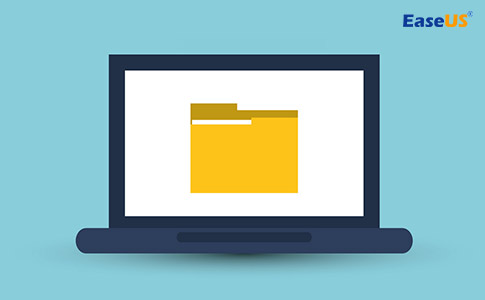
Applies to: Except for OneDrive files, you can migrate files with limited size.
You can also use Windows' Nearby Sharing to transfer files from PC to PC without cable. It is available to Windows 11/10, version 1803 or later. Make sure your two PCs are under the same network.
Step 1. Go to "Settings > System > Shared experiences > Nearby Sharing", choose "Everyone nearby" and select your storage path for sharing or receiving.

Step 2. Open "File Explorer" > Right-click the file you want to transfer > Choose "Share" from the pop-up menu > Select device.

If the nearby sharing not working, check the guide to fix it:
Nearby Sharing Not Working Windows 11? Fix It Now!
Is the Nearby Sharing feature on your Windows 11 not working as it should? Find out how to fix Nearby Sharing not working in Windows 11 in this article.
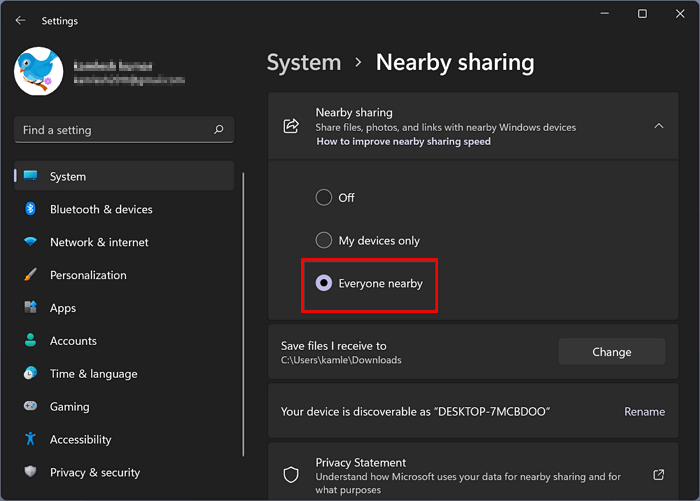
Applies: Your cloud storage still has enough space for file transfer.
Cloud storage allows you to copy files between PCs without any USB drives, cables, or other hardware. The only drawback is that you have to pay for the extra storage more than free space. Here is how to transfer files from PC to PC without cable.
Step 1. In the File Explorer window, open OneDrive or Dropbox with your user account.
Step 2. Drag the files you want to transfer from your computer into the folder.
Step 3. On the target computer, install OneDrive or Dropbox and log into the same account.
Step 4. Open the cloud storage folder in File Explorer and download the files to the new location on your PC.

This tutorial demonstrates six methods on how to transfer files from PC to PC using usb cable or without USB cable. We suggest that you choose the transfer solution according to your real needs.
| Method | Pros | Cons | Best For |
| EaseUS Todo PCTrans | - Support both cable or network transfer - Transfers files, programs, & settings - Support large/scattered data |
- Software installation on both PCs | Bulk transfer of files, apps, settings; easy all-in-one migration |
| USB Data Transfer Cable | - Direct transfer - No internet required - Good for large files |
- Requires special cable - Some technical steps - Only supports file |
Local file transfer between PCs |
| External Hard Drive/USB Flash Drive | - No network needed - Simple "copy and paste" - Portable backup |
- Manual process - Slower for huge data sets - Limited by device capacity |
Occasional small transfers & offline usage |
| Nearby Sharing (Windows 10/11) | - Built into Windows 10/11 - No extra software needed |
- Requires same network - Limited to file transfers |
Quick sharing of small/medium files wirelessly |
| Cloud Storage | - Access from any location - No hardware required - Easy for a few files |
- Limited free space - Slow for large/bulk files |
Syncing a few or moderate files remotely |
EaseUS Todo PCTrans stands out as the best solution for transferring files, programs, and settings between PCs because it offers an easy-to-use interface, supports both wired and wireless transfers. This tool provides you with a user-friendly way to transfer multiple files/programs/settings between two PCs. Besides, it's more than just PC migration software that can transfer files between local disks/drives or between two computers, it's also data and application backup software that can keep your data safe as long as you perform a regular backup.
Find more detailed instructions in the video about how to transfer files from laptop to laptop:
You can connect two Macs via USB, but you'll need to add a USB-to-Ethernet adapter and Ethernet cable to the mix.
Step 1. Connect the USB adapter into a USB port on Mac 1.
Step 2. Connect one end of the Ethernet cable into the RJ-45 port of Mac 2. Then, plug the other end of the Ethernet cable into the USB adapter.
Step 3. On the two computers, click the "Apple menu" > "System Preference" > select "Sharing" to open the “Sharing” preferences.
Step 4. Connect the computers in Finder. On one Mac, open "Finder" > click "Go" > "Connect to server". Click "Browse" to choose the target computer from the device list. You may need to enter its password if prompted.
Step 5. Now, drag and drop files between two Macs within this Finder window.
There are several easy ways on how to transfer files from PC to PC using USB cable or without cable, such as using a USB data transfer cable, migration software, external drives, or cloud services. Select the method that best suits your needs, and always back up your data to ensure its safety.
To transfer files directly from one PC to another, you can use an Ethernet cable to connect both computers, then enable file sharing in the network settings. You can also use a direct data transfer software like EaseUS Todo PCTrans.
A tool like EaseUS Todo PCTrans simplifies the process by migrating files, apps, and system settings in one step—either over a network or via an image file, saving time and effort.
Yes, you can share a USB device between two computers by using a USB sharing switch, which lets you toggle the connected device between PCs with the press of a button.
Share it on:
Was This Page Helpful?
Updated by Sofia Albert
Sofia is an enthusiast of science and technology. With a passion for uncovering the latest tech innovations, she creates clear, engaging how-to guides that make technology accessible and enjoyable for all.
Jean is recognized as one of the most professional writers in EaseUS. She has kept improving her writing skills over the past 10 years and helped millions of her readers solve their tech problems on PC, Mac, and iOS devices.
Related Articles
(Solved) Can't Uninstall Google Chrome from PC
![]() Oliver/Jul 18, 2025
Oliver/Jul 18, 2025
How to Transfer Photos from One iCloud to Another iCloud
![]() Tracy King/Jul 18, 2025
Tracy King/Jul 18, 2025
How to Increase File Transfer Speed Over WiFi
![]() Tracy King/Jul 18, 2025
Tracy King/Jul 18, 2025
How to Install/Run Applications from an External Hard Drive
![]() Jean/Jul 18, 2025
Jean/Jul 18, 2025
CHOOSE YOUR REGION
Start Your Free Trial!
Sign up to our newsletter, stay updated on news and exclusive offers from EaseUS. Don't worry, if you change your mind, you can unsubscribe at any time, free of charge. We value your privacy (Privacy Policy).
Start Your Free Trial!
Sign up to our newsletter, stay updated on news and exclusive offers from EaseUS. Don't worry, if you change your mind, you can unsubscribe at any time, free of charge. We value your privacy (Privacy Policy).