Start Your Free Trial!
Sign up to our newsletter, stay updated on news and exclusive offers from EaseUS. Don't worry, if you change your mind, you can unsubscribe at any time, free of charge. We value your privacy (Privacy Policy).
Page Table of Contents
How to Move the Program File Folder to Another Drive - 3 Ways
Important Tips for Moving Program Files to Another Drive
Why You Move the Program File Folder to Another Drive
Conclusion
How to Move the Program Files Folder to Another Drive FAQs
Reviews and Awards
To move program files to another drive, you can use several ways. For most programs, you can transfer the programs with EaseUS Todo PCTrans. For apps installed from the Microsoft Store, Windows Settings' "Apps & features" allows you to move them directly to a different drive with ease. Alternatively, manual methods such as creating directory junctions via File Explorer and Command Prompt can also help relocate program folders while maintaining system stability.
It would be best to ponder the query "How do I move the program files folder to another drive" without hampering the PC's functionality. Here, you will get a breakthrough of your question and practical solutions to your problem. Before reading, take a quick look at the three solutions on how to move program files to another drive.
| 💻Way | 🔍Supported Apps | 👍Best For | 🚫Risk | ⏱️Speed |
| EaseUS Todo PCTrans | Most installed apps (including traditional and some UWP apps) | Users wanting simple, safe transfer | Low | Fast |
| Manual with Directory Junction | Most installed apps but require careful handling | Advanced users are omfortable with commands | High | Slow |
| Windows "Move" Feature | Only apps supporting Move option | Users moving supported UWP apps | Low | Moderate |
You can use three ways to move the program file folder to another drive. This part will focus on the three ways. Follow the guides, which are described below:
EaseUS Todo PCTrans helps transfer settings, programs, and every bit of your important data to a new device. This software is valuable for transferring large files at high speed and providing increased security. The plus point is its stability, safety, cost efficiency, and convenience while transferring large files regardless of distance, size, or network conditions. Now, download it and follow the guide below.
Here is how to move program files to another drive with EaseUS Todo PCTrans.
Step 1. Launch EaseUS Todo PCTrans and select transfer mode
On the main screen of EaseUS Todo PCTrans, go to "Local Migration" section and click "Start" to continue.

Step 2. Select apps and another drive to transfer
1. Select the source partition and tick applications, programs and software (marked as "Yes") that you'd like to migrate.
2. Click triangle icon to select another drive or disk as your target device and click "Transfer" to start the migration.
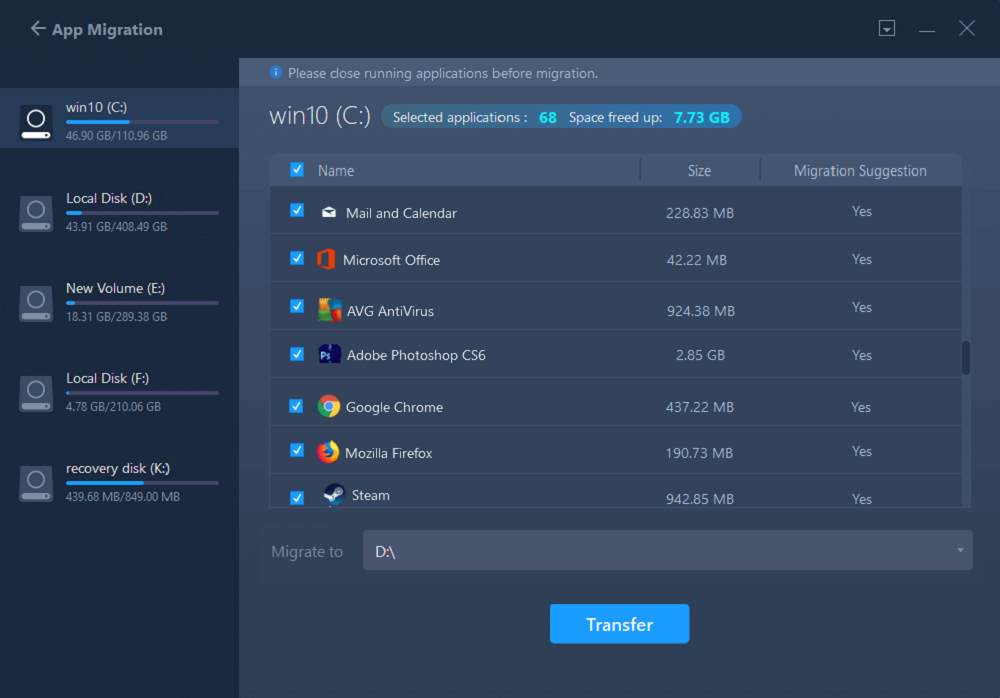
Step 3. Finish the migration process
When the transferring process finishes, click "OK" to complete.
You can restart your PC to keep all the changes, and you should be able to run your migrated apps on the other drive again.
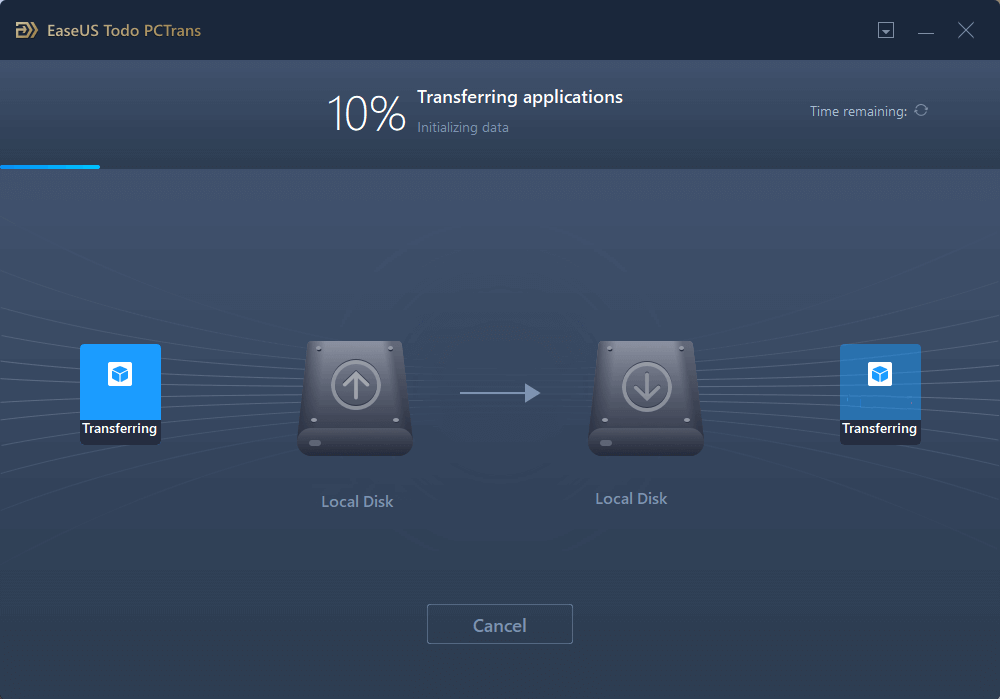
You May Also Like
How to Move AppData to Another Drive Windows 11?
Can I move AppData to another drive on Windows 11 for more space on my C drive? Sure! This page focuses on how to move AppData to another drive Windows 11.
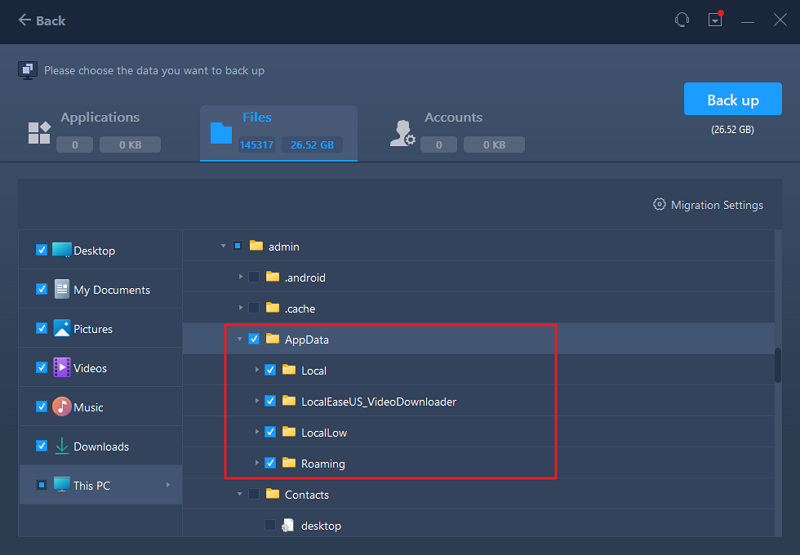
You can use this file transfer software as it offers a variety of lucrative features:
Download it to help with your transfer issues.
You can generate a Directory Junction for moving program files to another drive. This method may include some risk because manual steps are prone to mistakes, affecting the program function. Let's see some important notes for this method:
Here is how to move program files to another drive.
Step 1. Start by launching "File Explorer." Then go ahead with browsing to the root of the drive for the destination. Then, make a right tap and choose "New" and then select "Folder." Here, you have to give an appropriate name to the folder in which your program files will be saved.
Step 2: Move ahead by opening a new wizard of "File Explorer" and start browsing the folder contained in the source drive. This folder must have program files. Make a selection of highlighted files, including the program files you need to move. Then move ahead by copying the folder by pressing the "Ctrl + C" keys.
Step 3: After that, you can move to the other window of File Explorer and choose the created folder. Next, you must paste the program files into the new drive using the "Ctrl + V" keys.
Step 4: Herein, you have to select the window of another File Explorer. Then tap on the highlighted folder containing the program files that are shifted from their original location. Then go ahead by pressing the "Delete" button, and to give confirmation, tap on "Yes."
Step 5: Now, on the ribbon, choose "File" and "Open command prompt as admin." Then, confirm the prompt for control of user access.
Step 6: Go ahead by typing mklink / J, utilizing the full drive letter. You will also have to use the previous and current location paths for program files. Then press "Enter."

Step 7: As a last step, run the program to ensure the proper execution of commands.
If you find it difficult to follow these steps, turn to an easier choice - EaseUS Todo PCTrans.
This feature not only moves the program from one drive to another drive but also can relocate the corresponding program files. This method is only available for apps installed via the Microsoft Store or apps that support this feature. Here are some notes for this method.
Just try it following the guide on how to move program files to another drive.
Step 1. Click the Start menu > Choose Settings > System > Click Apps & Features, then you will see a list of programs you've installed.
Step 2. Choose an app and choose the Move option under the specified apps, and then select a destination on another drive.
Step 3. Click Move to start.
Step 4. Repeat the process until the last program is moved to another drive.
You may also like:
This section provides important tips to help you safely and effectively move your program files to a different drive, ensuring your applications continue to run smoothly after the move.
💡Tip 1. Check Program Compatibility
Not all programs can be moved easily. Some, especially older or complex software, may require reinstallation on the new drive to function correctly.
💡Tip 2. Use Appropriate Tools
For a safe and hassle-free transfer, use dedicated software like EaseUS Todo PCTrans, which handles program files, settings, and dependencies efficiently.
💡Tip 3. Backup Before Moving
Always back up your important data and create a system restore point before starting the move. This helps prevent data loss or system issues if anything goes wrong during the process. EaseUS Todo PCTrans can help create a system restore point.
💡Tip 4. Sufficient Disk Space
Ensure the destination drive has enough free space to accommodate all program files and related data before beginning the move.
Let us learn descriptively about three ways you can move the folder of a program file to another drive. Don't hesitate to share this article to help more users transfer program file folders to another drive.
You can move the Program File folder to another drive. Moving the folder provides you with unique advantages you may be unaware of. Check out some benefits of moving the program file folder to another drive. These are:
It is generally not recommended to move the entire "Program Files" folder to another drive because of the registry and system stability. Individual programs can often be moved. We have discussed various solutions for moving the program files to another drive for obvious reasons, to create some space in the C drive. For example, you can either use a manual method of generating a Directory Junction for moving program files to another drive or opt for an automatic process.
However, we recommend using EaseUS Todo PCTrans if you want to fix your automatic "how do I move the program files folder to another drive" issue. Not only does it do the job in an automatic mode, but its superb features also assist you with other benefits to Windows file transfer instantly.
We hope we helped you with your query, but if you still have some questions, check them out in our popular FAQs below.
Yes, you can move program files from the C drive to the D drive by following the steps:
You can move programs from a C drive to another drive by using the steps:
Make edits to the location by erasing the letter and typing the desired one. Then tap on "OK."
D drive is a good choice. Since the D drive usually has a larger capacity and fewer files, while the C drive always covers the OS.
No, not all programs are movable. Most traditional desktop programs require reinstallation on the new drive or use of specialized software like EaseUS Todo PCTrans to safely transfer them.
If you find this post helpful, share it with your friends.
Updated by Sofia Albert
Sofia is an enthusiast of science and technology. With a passion for uncovering the latest tech innovations, she creates clear, engaging how-to guides that make technology accessible and enjoyable for all.
Sherly joined EaseUS in 2022 and she has always loved writing articles and enjoys the fun they bring. She receives professional training here, focusing on product performance and other relative knowledge. She has written over 200 articles to help people overcome computing issues.
It offers the ability to move your entire user account from your old computer, meaning everything is quickly migrated. You still get to keep your Windows installation (and the relevant drivers for your new PC), but you also get all your apps, settings, preferences, images, documents and other important data.
Read MoreEaseUS Todo PCTrans Free is a useful and and reliable software solution created to serve in computer migration operations, be it from one machine to another or from an earlier version of your OS to a newer one.
Read MoreEaseUS Todo PCTrans is by the folks at EaseUS who make incredible tools that let you manage your backups and recover your dead hard disks. While it is not an official tool, EaseUS has a reputation for being very good with their software and code.
It offers the ability to move your entire user account from your old computer, meaning everything is quickly migrated. You still get to keep your Windows installation (and the relevant drivers for your new PC), but you also get all your apps, settings, preferences, images, documents and other important data.
Read MoreEaseUS Todo PCTrans Free is a useful and and reliable software solution created to serve in computer migration operations, be it from one machine to another or from an earlier version of your OS to a newer one.
Read MoreRelated Articles
HomeGroup Not Showing Up Windows 10/11? All Fixes Here!
![]() Cedric/2025/07/18
Cedric/2025/07/18
How to Move Installed Programs to Another Drive in Windows 11
![]() Tracy King/2025/07/18
Tracy King/2025/07/18
How to Move Minecraft to Another Hard Drive on Windows 10
![]() Cedric/2025/07/18
Cedric/2025/07/18
How to Transfer User Profile and Settings from Windows 10 to Windows 11
![]() Shelly/2025/08/08
Shelly/2025/08/08
Safely Move Program Files Folder to Another Drive Windows 10/11
Try smart Windows 11 data transfer tool to move all data in 1 click.
EaseUS Todo PCTrans
CHOOSE YOUR REGION
Start Your Free Trial!
Sign up to our newsletter, stay updated on news and exclusive offers from EaseUS. Don't worry, if you change your mind, you can unsubscribe at any time, free of charge. We value your privacy (Privacy Policy).
Start Your Free Trial!
Sign up to our newsletter, stay updated on news and exclusive offers from EaseUS. Don't worry, if you change your mind, you can unsubscribe at any time, free of charge. We value your privacy (Privacy Policy).