Start Your Free Trial!
Sign up to our newsletter, stay updated on news and exclusive offers from EaseUS. Don't worry, if you change your mind, you can unsubscribe at any time, free of charge. We value your privacy (Privacy Policy).
Page Table of Contents
What to Do Before Uninstalling Riot Client
How to Uninstall Riot Client from Your PC
Conclusion
FAQs on Uninstall Riot Client
Reviews and Awards
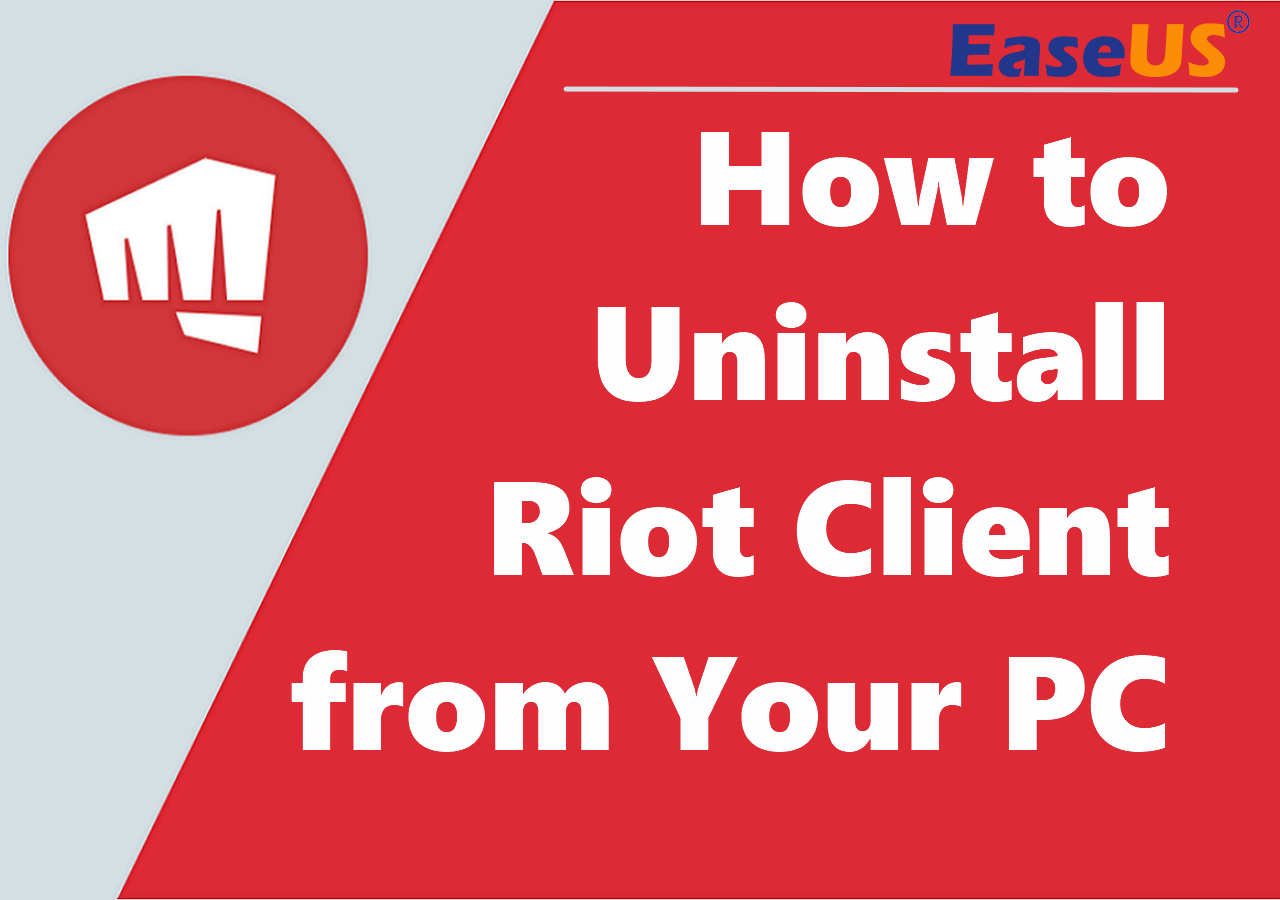
Are you tired of playing Valorant, League of Legends, or Legends of Runeterra? Are you facing the issue of being unable to uninstall the Riot Client? Or you just don't want to leave remnants on your PC after uninstalling the Riot Client and games. Whatever the reason, this article from EaseUS can help you.
Continue reading on this page, and you will learn how to uninstall Riot Client and remove all residual files from your PC with the following guide.
Before uninstalling your Riot Client, you'd better exit and uninstall League of Legends, Valorant, and other Riot games first to ensure the success of the uninstallation. Follow the steps below to uninstall Riot games:
Step 1. Search for and open Apps & features in the search bar.
Step 2. In the App list, search for Riot games like Valorant or League of Legends.
Step 3. Click on it and choose "Uninstall."
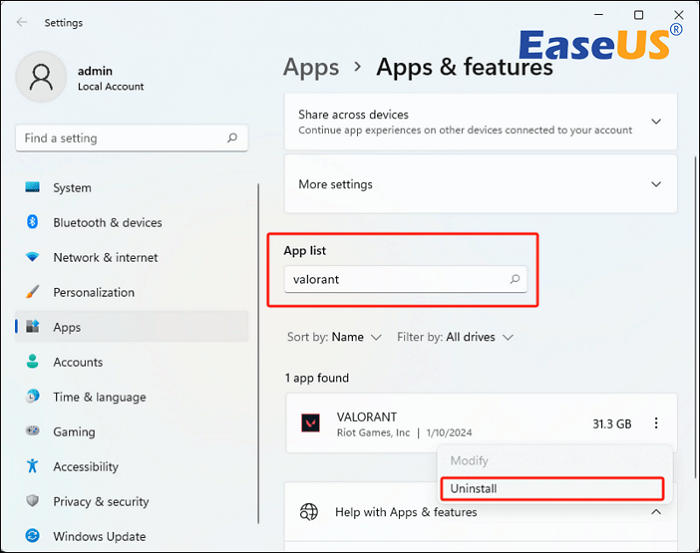
Step 4. Go to the game's directory folder and delete remnants.
Step 5. Repeat the process for all the Riot Games. Then, empty the Recycle Bin.
In addition, if you have installed Valorant on your PC, you may notice that an anti-cheat engine called Riot Vanguard has been installed as well. You should also uninstall it before removing the Riot Client to get rid of Riot Games and related data completely. Follow the steps here:
Step 1. Search for and open Apps & features in the search bar.
Step 2. In the App list, search for Riot Vanguard.
Step 3. Click on it and choose "Uninstall."

🚩Read also: How to Uninstall Valorant and Disable Riot Vanguard
Whether you uninstall Riot Client to quit the game, to free up space, or to fix game errors like Vgk.sys blue screen, the following methods will guide you to remove the Riot Client completely.
How to uninstall Riot Client from your computer without leaving leftover files? Where do you find all the residual files of the Riot Client? In order to uninstall the Riot Client completely and quickly, the smart choice is to download application uninstaller software like EaseUS Todo PCTrans Free. This free and powerful tool allows users to uninstall applications and remove all the related files automatically with a few simple clicks.
If you want to get rid of the Riot Client and relevant saved files, user settings, logs, and caches, the free tool EaseUS Todo PCTrans can be your reliable assistant to help you remove all of them in a few seconds.
Follow the steps here to uninstall Riot Client with ease.
Step 1. Launch EaseUS Todo PCTrans, click "More Tools". Choose App Management, Click "Start" to securely uninstall your apps and repair your damaged apps.

Step 2. All of apps installed on your PC, choose the selected one you want to uninstall or repair. (If your uninstall process fails, you can click the small triangle icon and select "Delete".)

Step 3. Click "Uninstall". (If you want to repair apps, click the icon right behind "Uninstall" and choose "Repair".)

Other Applicable Scenarios
Don't forget to share this practical tool on your social media to help more gamers.
You can also uninstall Riot Client and its relevant files manually, of course. The only problem is that the process may take longer than you think. Due to the scattered files, this process may be time-consuming and cumbersome. You can follow the detailed steps here:
Part 1. Uninstall Riot Client
Step 1. Search for and open Apps & features in the search bar.
Step 2. In the App list, search for Riot Client.
Step 3. Click on it and choose "Uninstall."

However, many users have reported that they are unable to uninstall Riot Client via Apps & features or Control Panel. If you encounter the same issue, try to stop the app from running in the background by going to Task Manager, searching for Riot Client, and ending the task.
If this doesn't help, please resort to the application uninstaller tool and move to method 1.
Part 2. Remove Remnants of Uninstalled Riot Client
Step 1. Locate the "Riot Games" folder: C:\Riot Games (Default). Then, delete the whole folder.
Step 2. Go to C:\Users\admin\AppData\Local and delete the "Riot Games" folder.
Step 3. Go to C:\ProgramData\Microsoft\Windows\Start Menu\Programs and delete the "Riot Games" folder.
Step 4. Type in Riot in the search box and see if there are any more leftover folders and files on each drive.
As you can see, although you can manually search for the residual data of Riot Games, the process is time-consuming, and there could be hidden files that can't be reached. Therefore, in order to save your time and energy on this, a time-saving program uninstaller is what you need.
This article walks you through the to-do list before uninstalling Riot Client and shows you how to uninstall it and remove Riot remnants from your computer. Manually uninstalling the program and searching for the leftovers might take long. Thus, the fastest and easiest way to do this is by using EaseUS Todo PCTrans Free. This tool offers a free App Management feature that allows you to repair and uninstall programs efficiently. With its help, you can uninstall applications and remove all their leftover files with a simple click.
Feel free to share this article on your social media to help more Riot gamers.
Here are a few commonly discussed topics and answers that you might be interested in.
1. Why can't I remove Riot Client?
The Riot Client is an executable application that cannot be uninstalled through normal methods like the Control Panel or Settings. Thus, you should first uninstall any Riot Games and close down all running Riot Client processes. Then, you may also have to manually delete its associated files and folders or use a third-party uninstaller tool to do so.
2. How do I completely remove Riot Vanguard?
To completely remove Riot Vanguard, follow the step-by-step instructions:
3. Where does Riot Client install?
By default, Riot Client is installed in C:\Riot Games.
Oliver is an EaseUS professional writer who dares explore new areas. With a passion for solving tech issues with straightforward guides for common users, Oliver keeps honing his writing craft by developing in-depth solutions for disk and partition management, computer boot-up issues, file transfer, etc.
It offers the ability to move your entire user account from your old computer, meaning everything is quickly migrated. You still get to keep your Windows installation (and the relevant drivers for your new PC), but you also get all your apps, settings, preferences, images, documents and other important data.
Read MoreEaseUS Todo PCTrans Free is a useful and and reliable software solution created to serve in computer migration operations, be it from one machine to another or from an earlier version of your OS to a newer one.
Read MoreEaseUS Todo PCTrans is by the folks at EaseUS who make incredible tools that let you manage your backups and recover your dead hard disks. While it is not an official tool, EaseUS has a reputation for being very good with their software and code.
It offers the ability to move your entire user account from your old computer, meaning everything is quickly migrated. You still get to keep your Windows installation (and the relevant drivers for your new PC), but you also get all your apps, settings, preferences, images, documents and other important data.
Read MoreEaseUS Todo PCTrans Free is a useful and and reliable software solution created to serve in computer migration operations, be it from one machine to another or from an earlier version of your OS to a newer one.
Read MoreRelated Articles
Fast File Share Free Guide with Pictures You Can' Miss
![]() Tracy King/2025/01/23
Tracy King/2025/01/23
Move Non Steam Games From HDD to SSD Without Redownloading
![]() Sherly/2025/01/23
Sherly/2025/01/23
USB File Transfer Stuck at 0 in Windows? Causes and Fixes Discovered
![]() Tracy King/2025/01/23
Tracy King/2025/01/23
Transfer or Copy Files from Windows Server to Windows Server
![]() Daisy/2025/01/23
Daisy/2025/01/23
How to Uninstall Riot Client from Your PC (Quick Tutorial)
Try smart Windows 11 data transfer tool to move all data in 1 click.
EaseUS Todo PCTrans
CHOOSE YOUR REGION
Start Your Free Trial!
Sign up to our newsletter, stay updated on news and exclusive offers from EaseUS. Don't worry, if you change your mind, you can unsubscribe at any time, free of charge. We value your privacy (Privacy Policy).
Start Your Free Trial!
Sign up to our newsletter, stay updated on news and exclusive offers from EaseUS. Don't worry, if you change your mind, you can unsubscribe at any time, free of charge. We value your privacy (Privacy Policy).