Page Table of Contents
About the Author
Hot Topics
Updated on Jan 23, 2025
"I've lost the password to my old laptop and need to log in. I'm seeking help to reset my Windows 7 password. Can someone assist me?"
It can be annoying to find yourself in a situation where your Windows 7 password is lost or forgotten. Explore this helpful guide on how to reset Windows 7 passwords without logging in. We are here to prevent you from taking the drastic step of completely wiping your hard drive and installing a new operating system. EaseUS will help you stay sane throughout the procedure and save you time.
How to Reset Windows 7 Password
There are several ways to reset the password on a Windows 7 computer. However, using a third-party program like EaseUS Partition Master is among the best options. Its powerful features and intuitive interface make it a dependable solution to reset any password automatically.
Let's reset your Windows 7 password:
| Workable Solutions | Effectiveness | Difficulty Level |
|---|---|---|
| Password Reset Expert | High - Efficiently reset your password in simple steps. | Low - Requires a software download. |
| Password Reset Disk | Medium- Need a reset disk password. | Medium - Requires Disk preparation. |
| Command Prompt | Medium - Need command understanding. | High - Requires some technical skills. |
| Install Disk | High - A guaranteed reset, but data loss. | High - Complex and data backup required. |
| Administrator Account | Medium - Default Admin account required. | Medium - Basic computer skills. |
Read Also:
4 Tips to Reset Windows 7 Password without Disk
This post will share four feasible options for you to reset Windows 7 password without disk, including using a professional password tool and three Windows built-in tools.
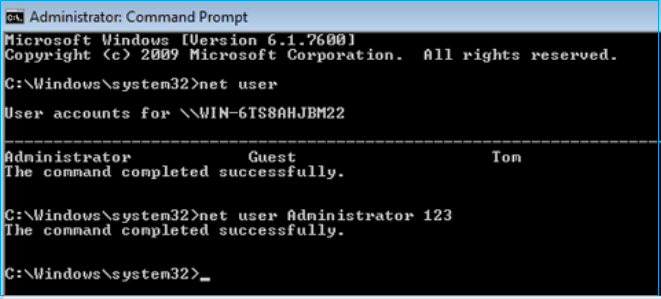
Via EaseUS Password Reset Tool
A manual password reset in Windows 7 is usually a challenging task. However, the assistance of automated password reset tools like EaseUS Partition Master Pro makes the process seamless. The tool stands out at the top of the list in this guide as it offers easy functionality with efficient results compared to other solutions. Its powerful "Windows Password Reset" feature is especially with advanced algorithms. Windows users with computer skills can reset their Windows 7 password in a few clicks.
This tool is specially designed for users who may not be tech-savvy. All Windows user can use this tool to reset their Windows 7 password without disk installation.
Download the EaseUS Partition Master and unlock your computer without hassle.
Step 1. Insert the target USB disk into the computer, download and run EaseUS Partition Master, and click "Toolkit" > "Password Reset."
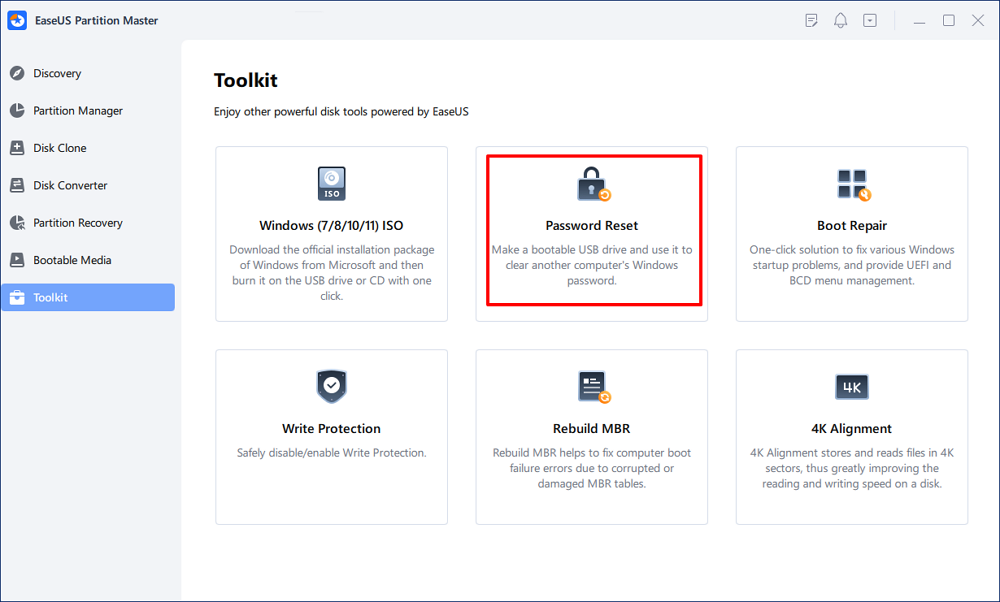
Step 2. A small window will pop up. After reading it carefully, click "Create".
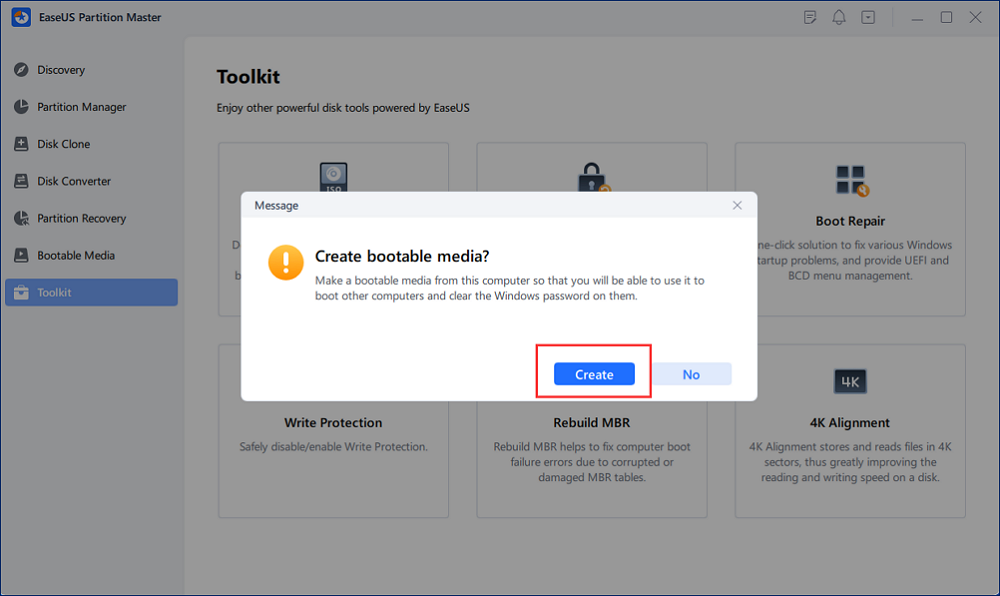
Step 3. Select the correct USB flash drive or external mobile hard disk and click "Create" again. Wait patiently. After the password reset USB flash drive is created, click "Finish."
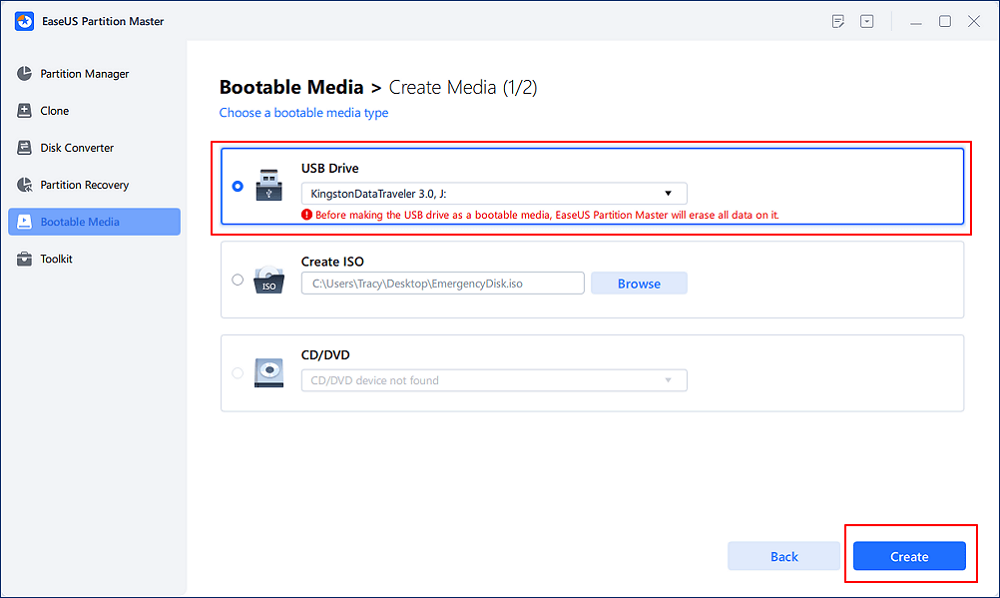
Step 4. Remove the password reset USB, insert it into the locked PC, and restart. You will be asked to change the boot drive to boot the PC from USB. Once completed, the system will automatically boot from USB.
Step 5. After restarting, find EaseUS Partition Master again and go to "Password Reset." All accounts on the PC will be displayed in the interface; click on the target account and check "Reset & Unlock."
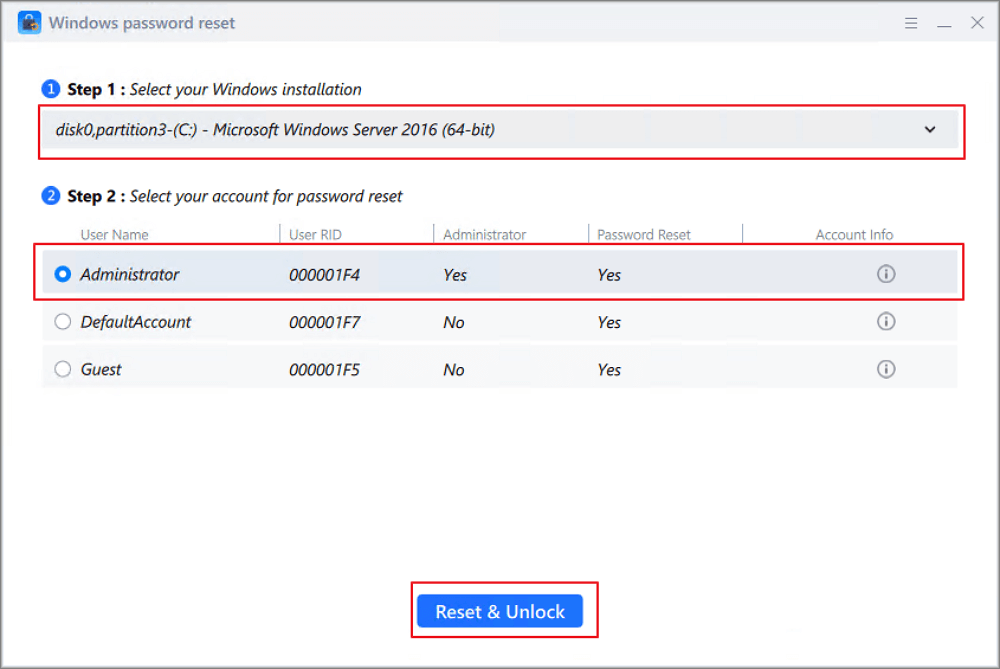
Step 6. When you receive this prompt, click "Confirm" to continue. Your password will be erased.
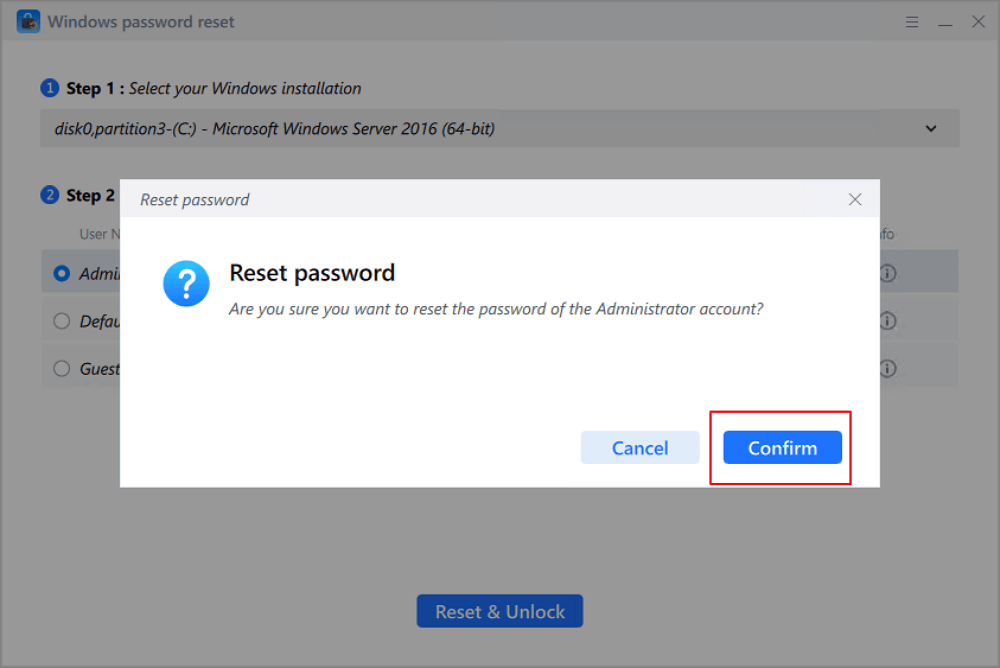
Other Functions of EaseUS Partition Master:
Via Password Reset Disk
It is a handy method if you have created a reset disk earlier. Follow these steps if you have a password reset disk and unlock computer without password:
Step 1: Turn on your computer and input a flash drive with your reset disk.
Step 2: Click the "Reset Password" option.
Note* Type the wrong password if you don't see the Reset option.
Step 3: Now, you will encounter the Password Reset Wizard.

Step 4: Click "Next" and select "password reset disk" from the drop-down menu.
Step 5: Click "Next" and set a new password with a hint.

Step 6: Select the "Next" then "Finish."
Step 7: Log in with your new password.
To get more details, click the following link.
Password Reset Disk Windows 7: How to Create and Use
How do you create a password reset disk for Windows 7? And how do you use it to reset the password for a Windows 7 PC? This article provides detailed guides on these issues. Dive into learning.

Via Command Prompt
This method only works if you have an alternative admin account. Please skip this method if you don't have a second administrator account.
We assume you have a second admin account, and you can reset the computer password through Command Prompt. Here are the steps:
Step 1: Press the "Windows" key and choose "All programs."
Step 2: Select the "Accessories" and navigate "Command Prompt" from the list.

Step 3: Right-click on it and choose "Run as administrator."
Step 4: Type "net user" and hit the "Enter" key.
This command will show the list of all user accounts.
Step 5: Input the password reset command and hit "Enter."
net user username password
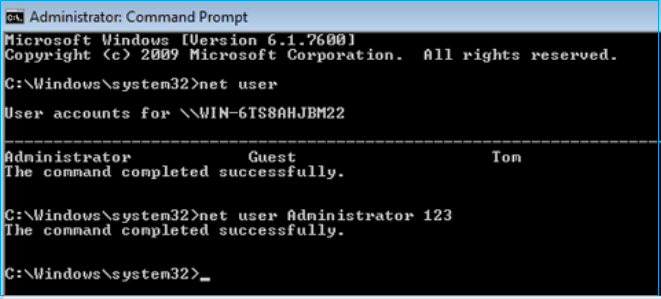
Note* Replace "username" with the account you want to reset and "password" with the new password you want to set.
Via Install Disk
This method is suitable for Windows 7 users with advanced computer skills. You need a USB disk with Windows 7 installation media. Assuming you have an installation disk, here are the steps to reset via install disk.
Step 1: Restart the computer and boot up from the installation disk.
Step 2: When Windows installs, choose the "Repair your computer" option at the bottom.
Step 3: Click the "Command Prompt" from the recovery options or press "Shift + F10" to open it directly.
Step 4: Insert the following commands individually and hit "Enter" after each command.
- c:
- cd windows
- cd system32
- ren sethc.exe sethc.exe.bak
- copy cmd.exe sethc.exe

It will automatically restart your computer. Remove the installation disk for a normal system boot.
Step 5: When you encounter the login screen, hit the "Shift" button 5 times to open the "Command Prompt" again.
Step 6: Insert the following command to reset the forgotten password.
net user user_name new_password
Replace the "user_name" and "new_password" with new credentials.
After shutting down the Command Prompt, restart your computer. Now, you can log in with the new login password.
Read Also:
Via Administrator Account
It is easy to reset passwords using a built-in admin account in Windows 7. Follow these steps to reset Windows 7 password via the administrator account.
Step 1: Type "lusrmgr.msc" in the search box and hit the "Enter" key. It will explore the local user group window on your computer.

Step 2: Double-click the user folder to expand the list of all user accounts in your Windows 7 computer.
Step 3: Choose the account whose password you want to reset.
Step 4: Click on the proceed option.
Step 5: Insert a new password and re-type it.
Step 6: Click "OK" and reboot the computer.
You can now access the computer using the new password.
Read Also: HP Default Admin Password, Dell Default Admin Password
If you have trouble following the text guide, here we also have a video on how to reset your Windows password with CMD and EaseUS Partition Master Pro for you.
Please forward this tutorial to anyone you believe could benefit from knowing how to reset Windows 7 passwords without logging in or reset Windows 7 passwords without a disk.
Conclusion
We hope the methods outlined in the article helped you to reset Windows 7 Password when you lost it. All the solutions are workable, but many may cause potential data loss. We advise using the specialized tool - EaseUS Partition Master to safeguard your data and ensure a smooth reset procedure. It is easy to install, and you can easily reset a password within less time.
FAQs About How to Reset Windows 7 Password
Please follow this FAQs section to find answers if they have further questions.
1. What do I do if I forget my Windows 7 password?
If you've forgotten your Windows 7 password, you can reset it using a password reset tool or password reset disk. If you are a beginner or don't have a password reset disk, a resetting tool like EaseUS Partition Master is the best way suitable for you.
2. How to reset a PC if I forget the administrator password?
If you've forgotten the administrator password for your PC, you can get access using the correct approaches. Several third-party tools, such as EaseUS Partition Master, can reset the administrator password. Additionally, you can use the "lusrmgr.msc" command to regain the admin password with a manual method.
3. Can you unlock a laptop if you forgot the password?
Yes, you can easily unlock a laptop if you've forgotten the password. Several methods include a password reset tool, reset disk, install disk, and command prompt.
How Can We Help You
About the Author
Updated by Tracy King
Tracy became a member of the EaseUS content team in 2013. Being a technical writer for over 10 years, she is enthusiastic about sharing tips to assist readers in resolving complex issues in disk management, file transfer, PC & Mac performance optimization, etc., like an expert.
Cici is the junior editor of the writing team of EaseUS. She accepted the systematic training on computers at EaseUS for over one year. Now, she wrote a lot of professional articles to help people resolve the issues of hard drive corruption, computer boot errors, and disk partition problems.
Product Reviews
-
I love that the changes you make with EaseUS Partition Master Free aren't immediately applied to the disks. It makes it way easier to play out what will happen after you've made all the changes. I also think the overall look and feel of EaseUS Partition Master Free makes whatever you're doing with your computer's partitions easy.
Read More -
Partition Master Free can Resize, Move, Merge, Migrate, and Copy disks or partitions; convert to local, change label, defragment, check and explore partition; and much more. A premium upgrade adds free tech support and the ability to resize dynamic volumes.
Read More -
It won't hot image your drives or align them, but since it's coupled with a partition manager, it allows you do perform many tasks at once, instead of just cloning drives. You can move partitions around, resize them, defragment, and more, along with the other tools you'd expect from a cloning tool.
Read More
Related Articles
-
How Do I Clear My Laptop Before Selling It on Windows 10
![author icon]() Brithny/2025/03/28
Brithny/2025/03/28 -
Which Command Is Used to Format a Disk Partition as EXT4? Check and Find Answer Here
![author icon]() Tracy King/2025/03/28
Tracy King/2025/03/28 -
How to Stop Programs from Running in the Background on Windows 10/11
![author icon]() Tracy King/2025/03/29
Tracy King/2025/03/29 -
Does SSD Get Slower When Full? Fix SSD Slowing Down [Easy Tricks]
![author icon]() Tracy King/2025/03/29
Tracy King/2025/03/29
Hot Topics in 2024
EaseUS Partition Master

Manage partitions and optimize disks efficiently








